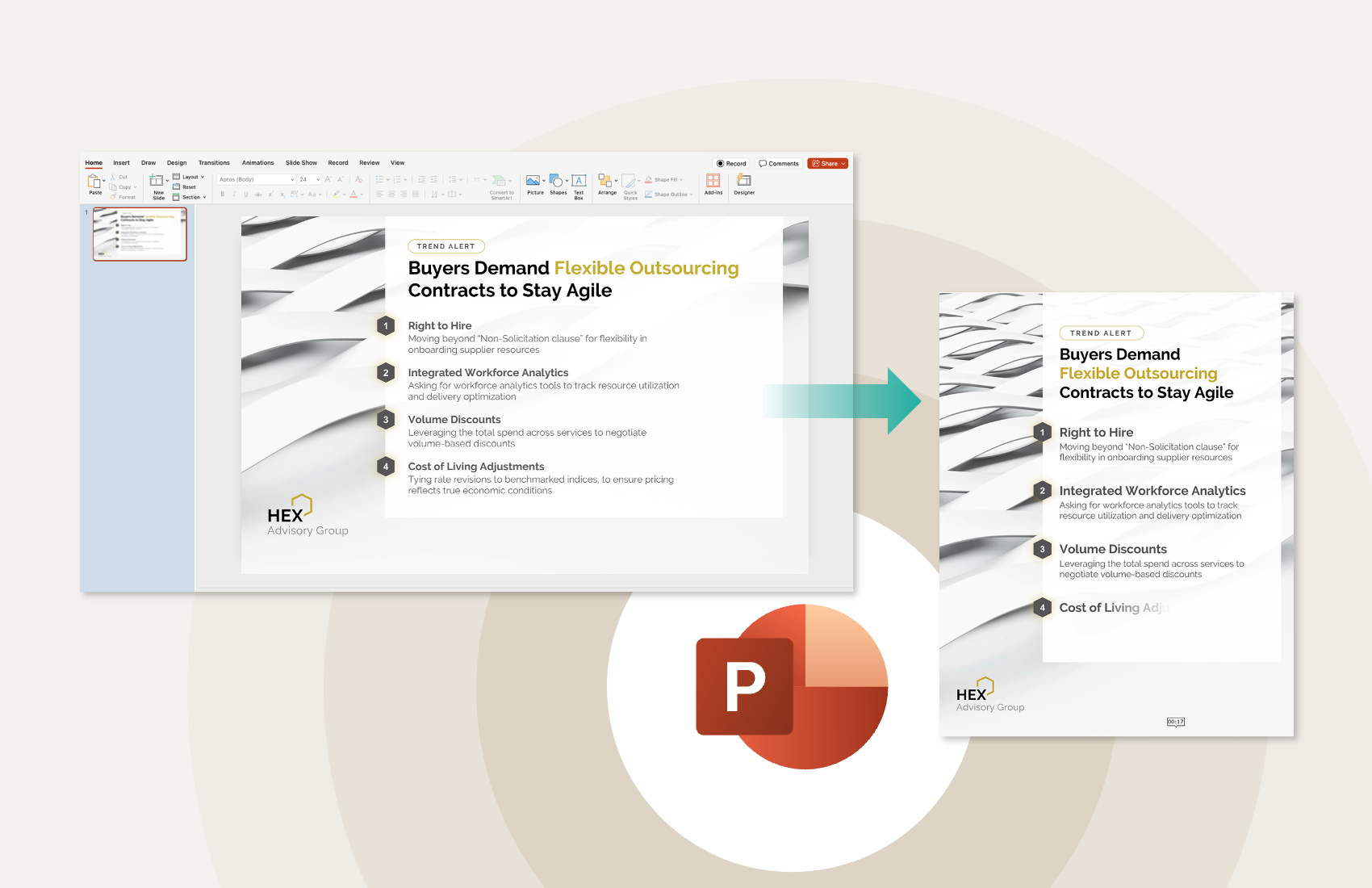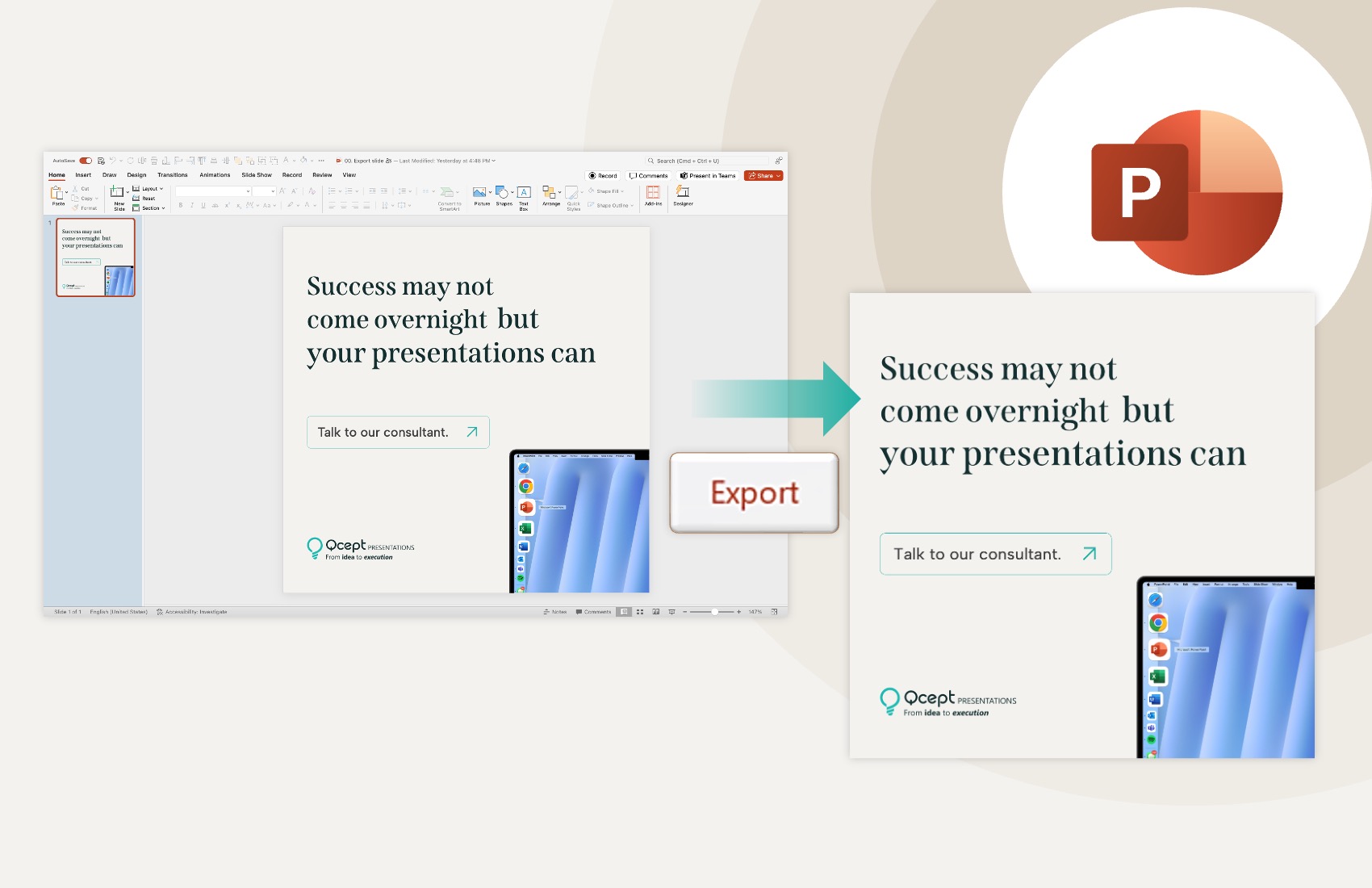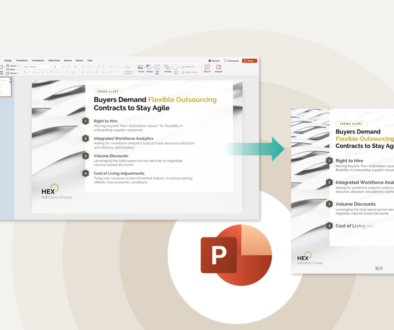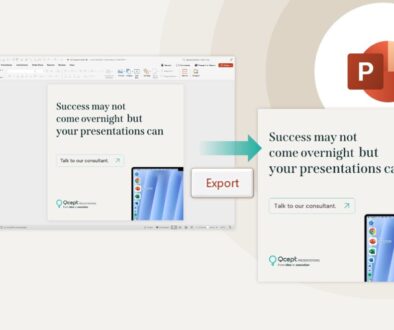How to set your corporate branded PowerPoint template as the default
May 5, 2025 | 5 min read
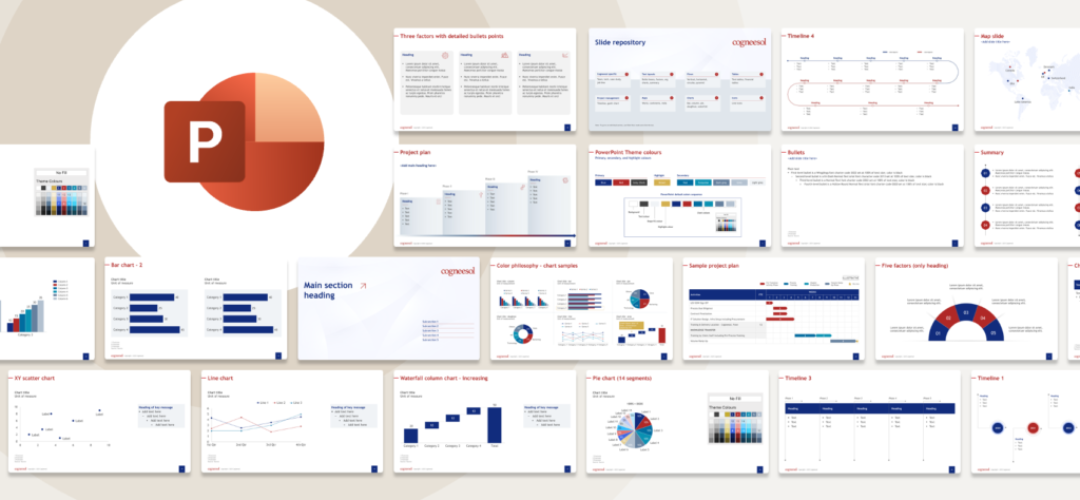
Having worked in a consulting firm, I have seen firsthand how difficult it can be to get everyone to use the latest corporate PowerPoint template.
Consultants often end up using older versions saved on their desktop – complete with outdated logos and copyright statements from two years ago. This is not because they are careless, but simply because it is easier and faster to start from a familiar file than to dig through SharePoint folders looking for the latest version.
Despite firms spending a fortune designing polished, on-brand templates, adoption across teams tends to be low. Most consultants default to a favorite deck they created years ago rather than starting with the official template. The core issue? Accessibility.
The latest company template is usually tucked away in a shared drive or cloud location that requires too many clicks and too much time.
The good news is that PowerPoint offers a simple fix – setting your corporate template as the default.
This ensures that whenever a consultant opens PowerPoint, they start with the latest, approved template automatically. No hunting, no outdated slides, just a consistent brand presence every time.
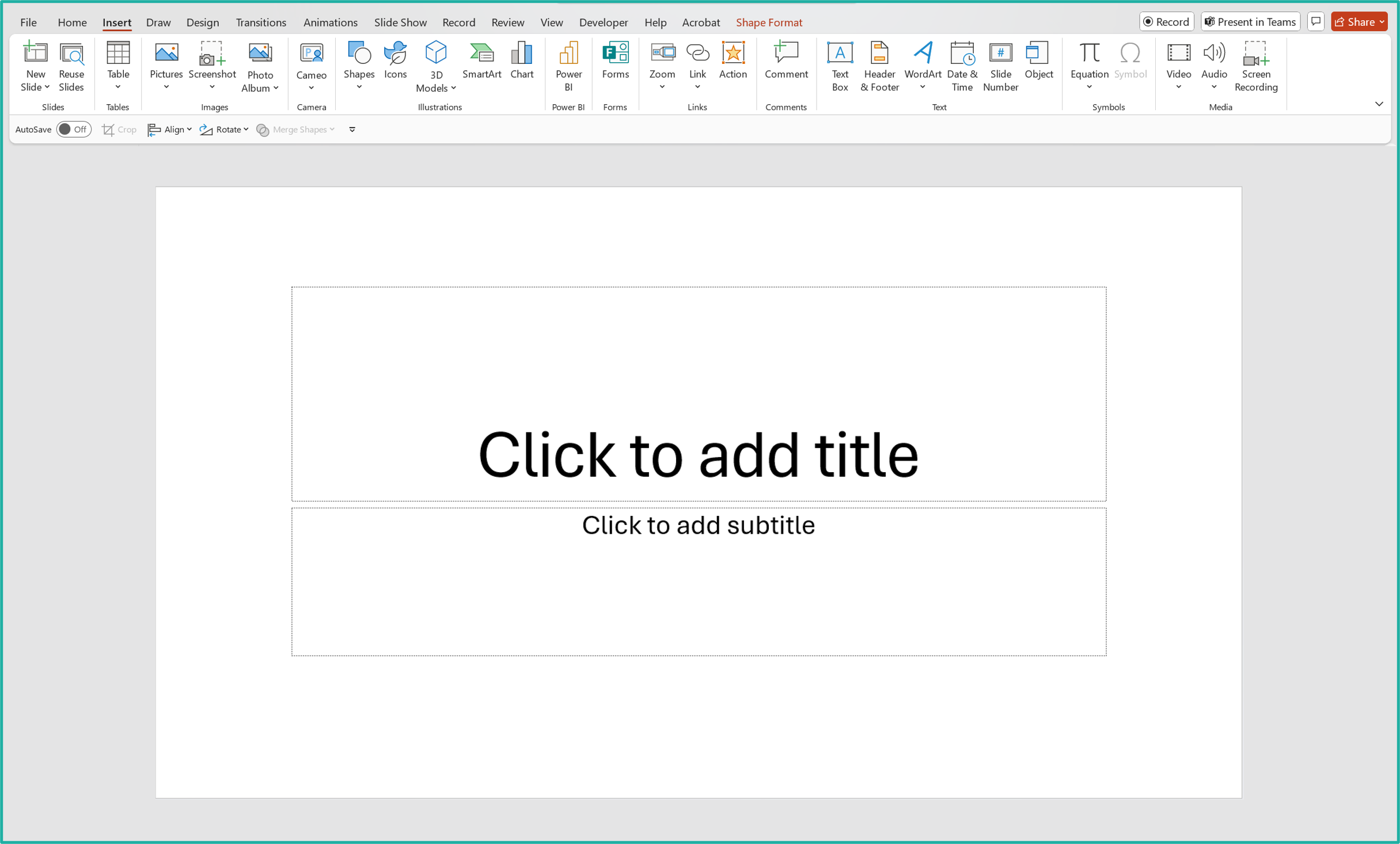
What is a PowerPoint template (.POTX)?
A PowerPoint template, saved with the .POTX extension, is a reusable file containing pre-formatted layouts, color schemes, fonts, and placeholder content.
Unlike standard .PPTX files, templates act as blueprints. When you start a new presentation using a .POTX file, you’re not editing the template – you’re building from it.
That’s the beauty: your brand guidelines are locked in, and no one needs to guess what size the logo should be again.
How to set the default PowerPoint template (Windows)
Before you start: Prepare your .POTX file
Start by creating your branded PowerPoint design or using your existing one. Don’t have a template yet? Let us help you create it! Then:
- Open PowerPoint
- Design your branded slides using the Slide Master
- Go to File > Save As
- Choose PowerPoint Template (.POTX) from the file type dropdown
- Save it somewhere accessible, such as a shared company folder or OneDrive
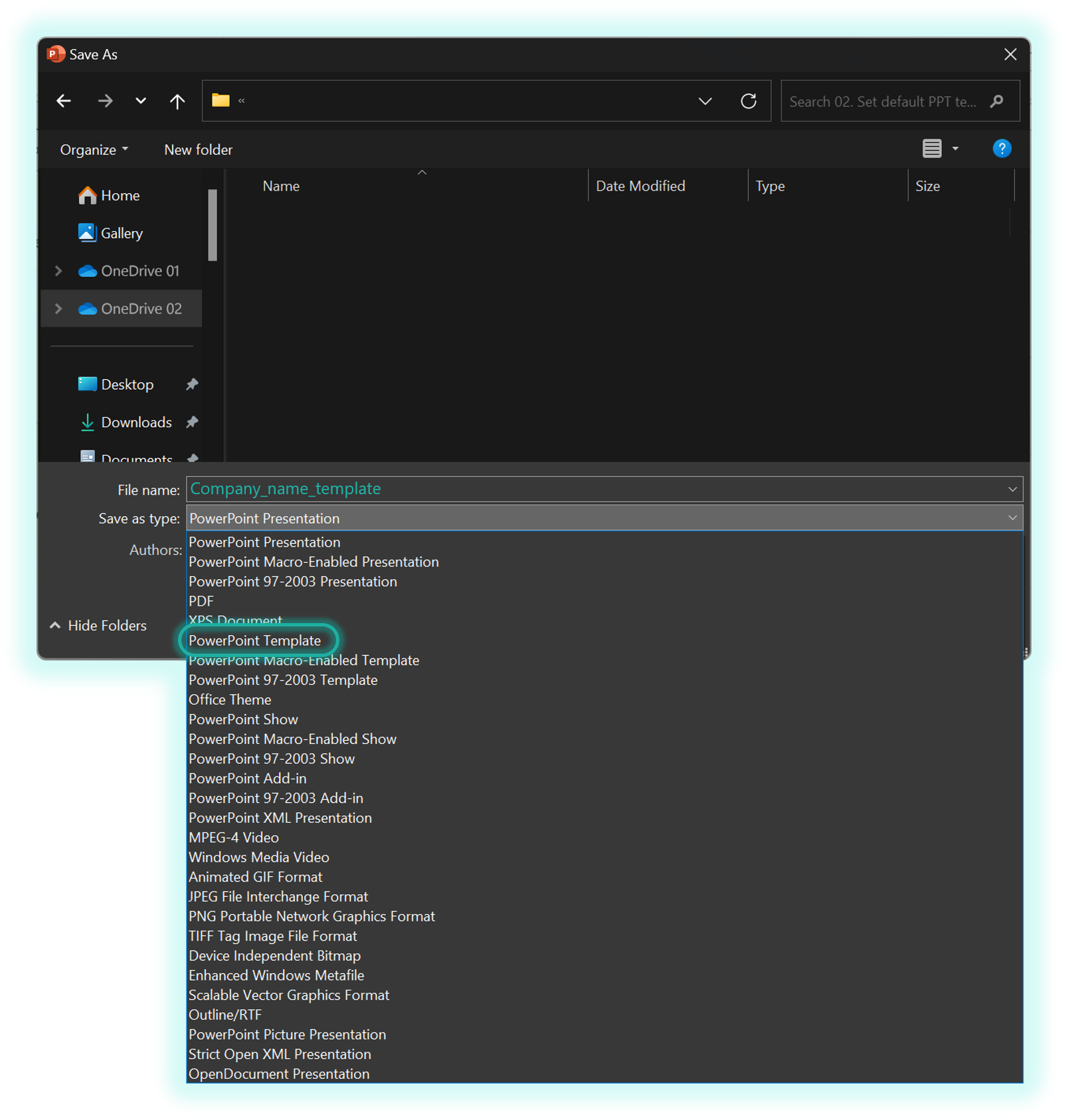
Open the .potx file.
- Go to the Design menu.
- In the Themes group, click the arrow to open more theme options.
- A popup will appear – select Save Current Theme…
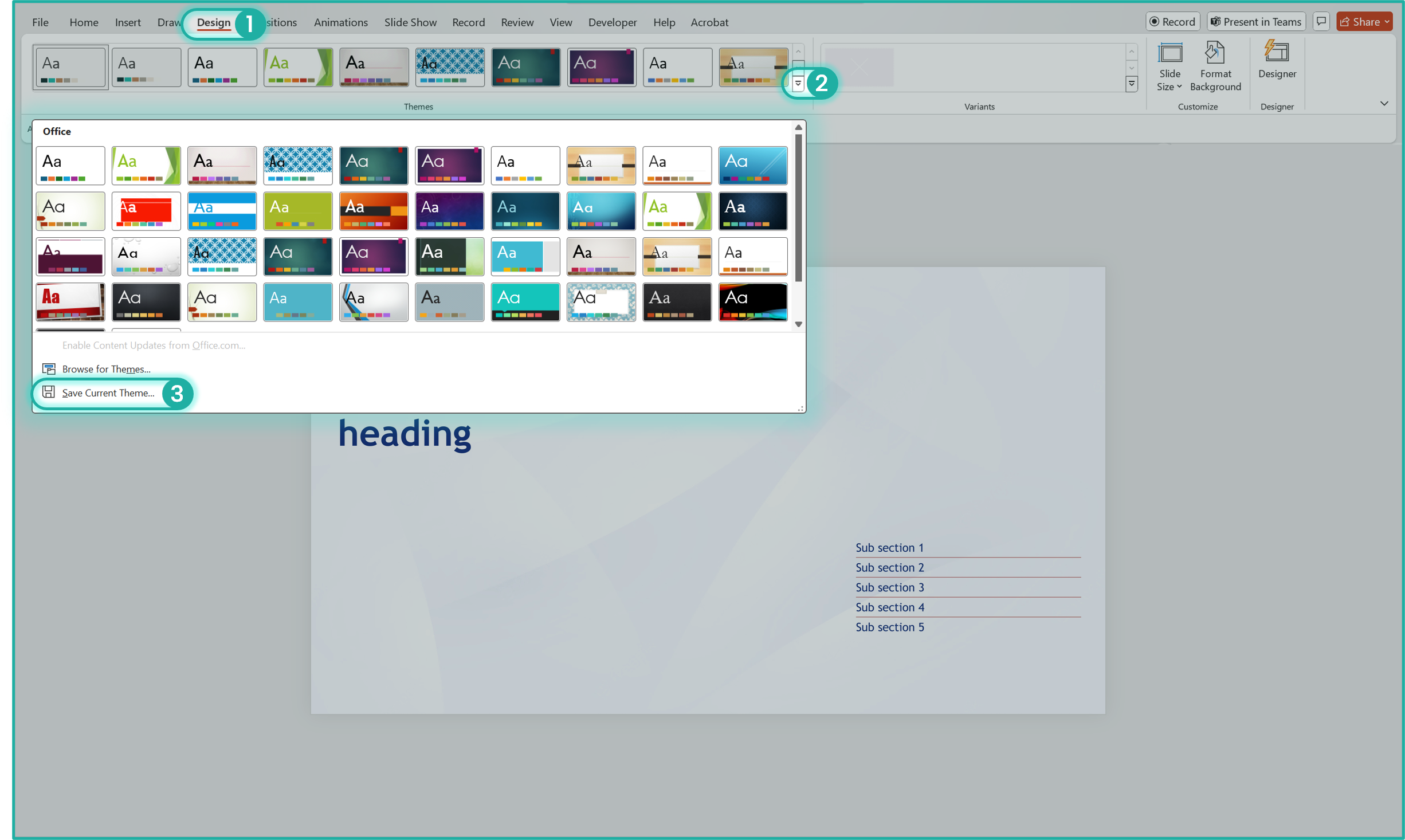
A “Save Current Theme” box will appear. Name your theme as needed, then click on Save.
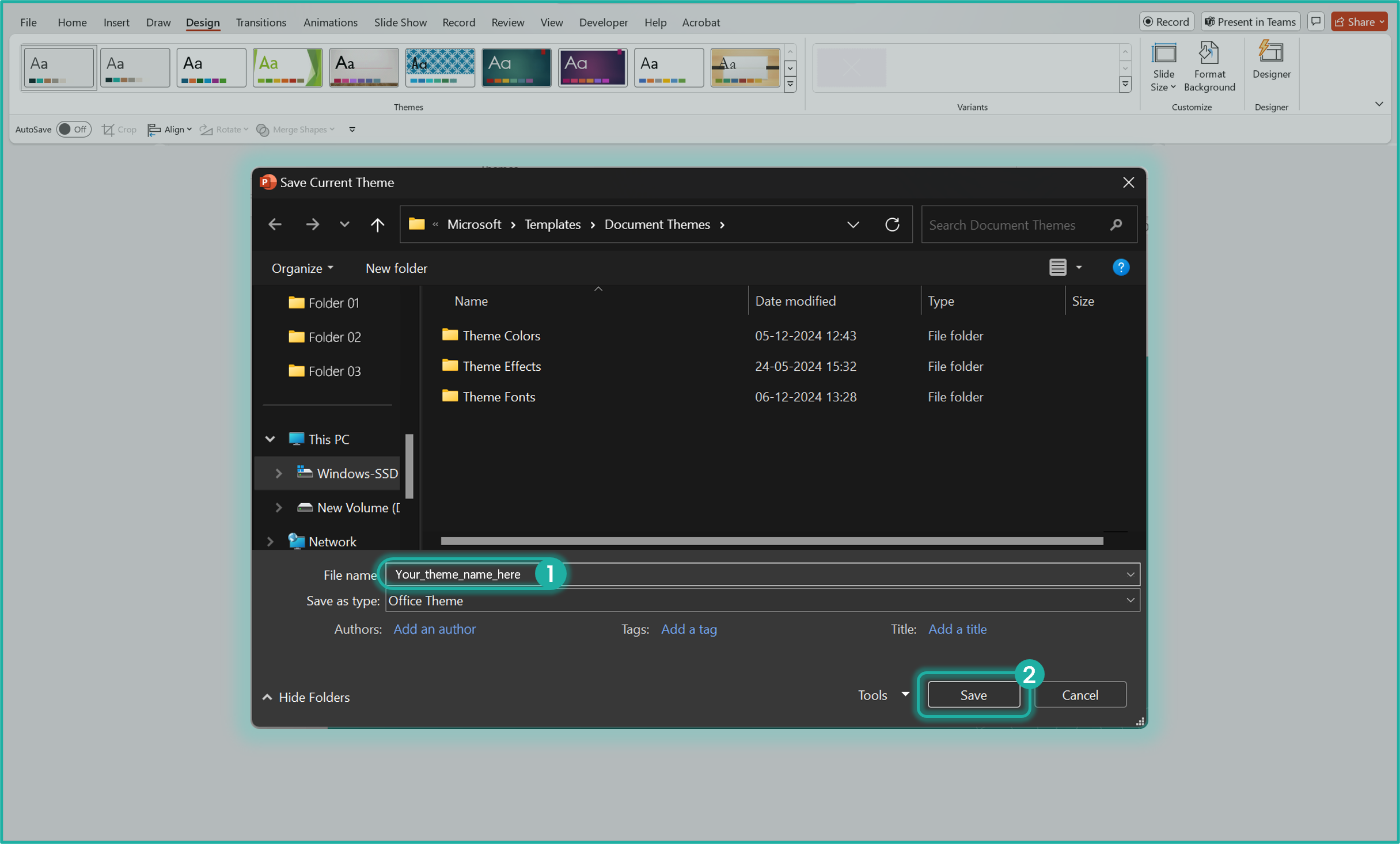
Go back to the Design menu.
- In the Themes group, click the arrow to open more theme options.
- You’ll see a new category named Custom with your saved theme.
- Right-click on the theme under Custom Theme and select Set as Default Theme.
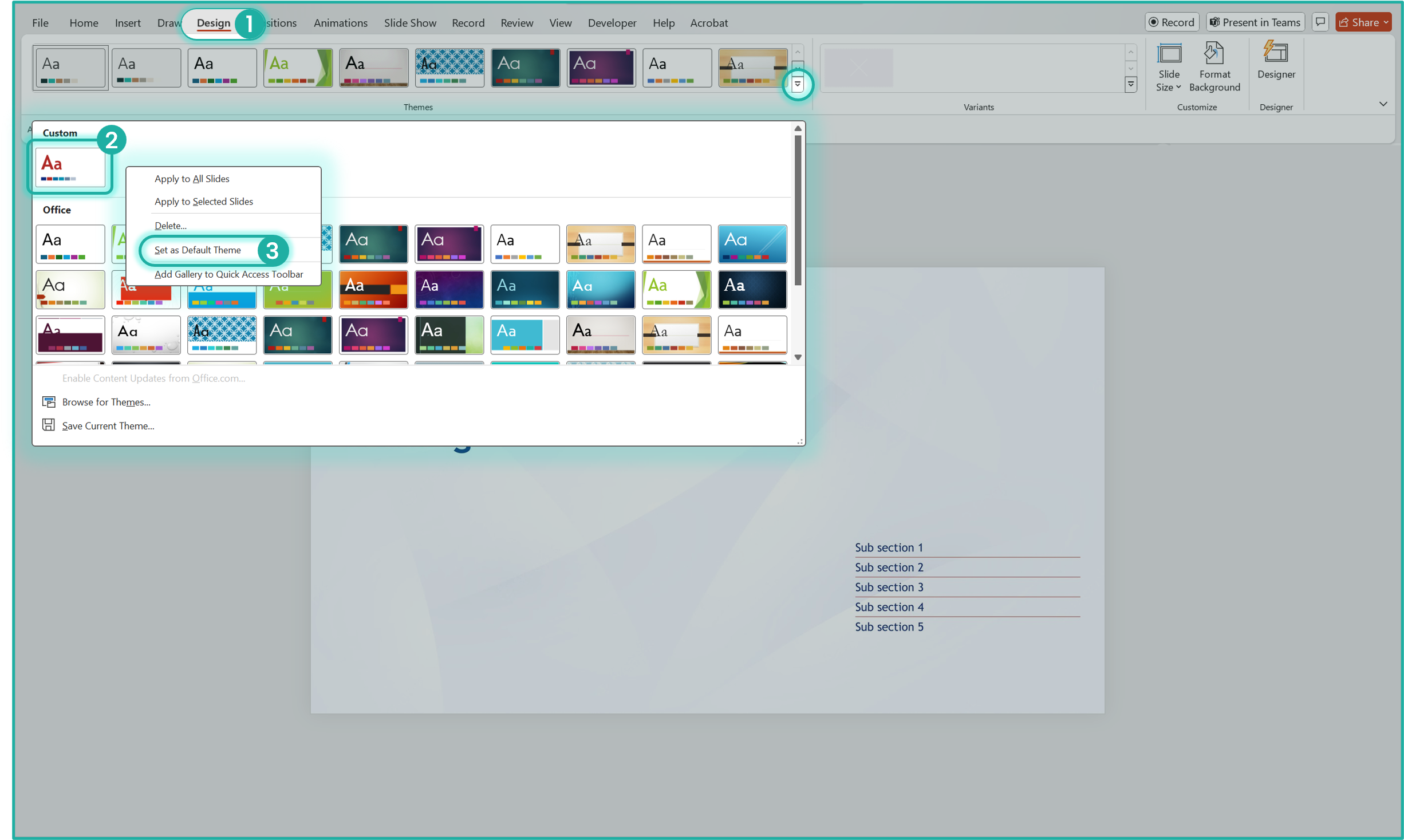
And… It’s DONE!
Your branded corporate template is now
The default in PowerPoint..
Every time you open PowerPoint or start a new file, your Default Theme will be right at the top, ready to use.
OR Just press [Ctrl + N] to jump straight in. Easy!
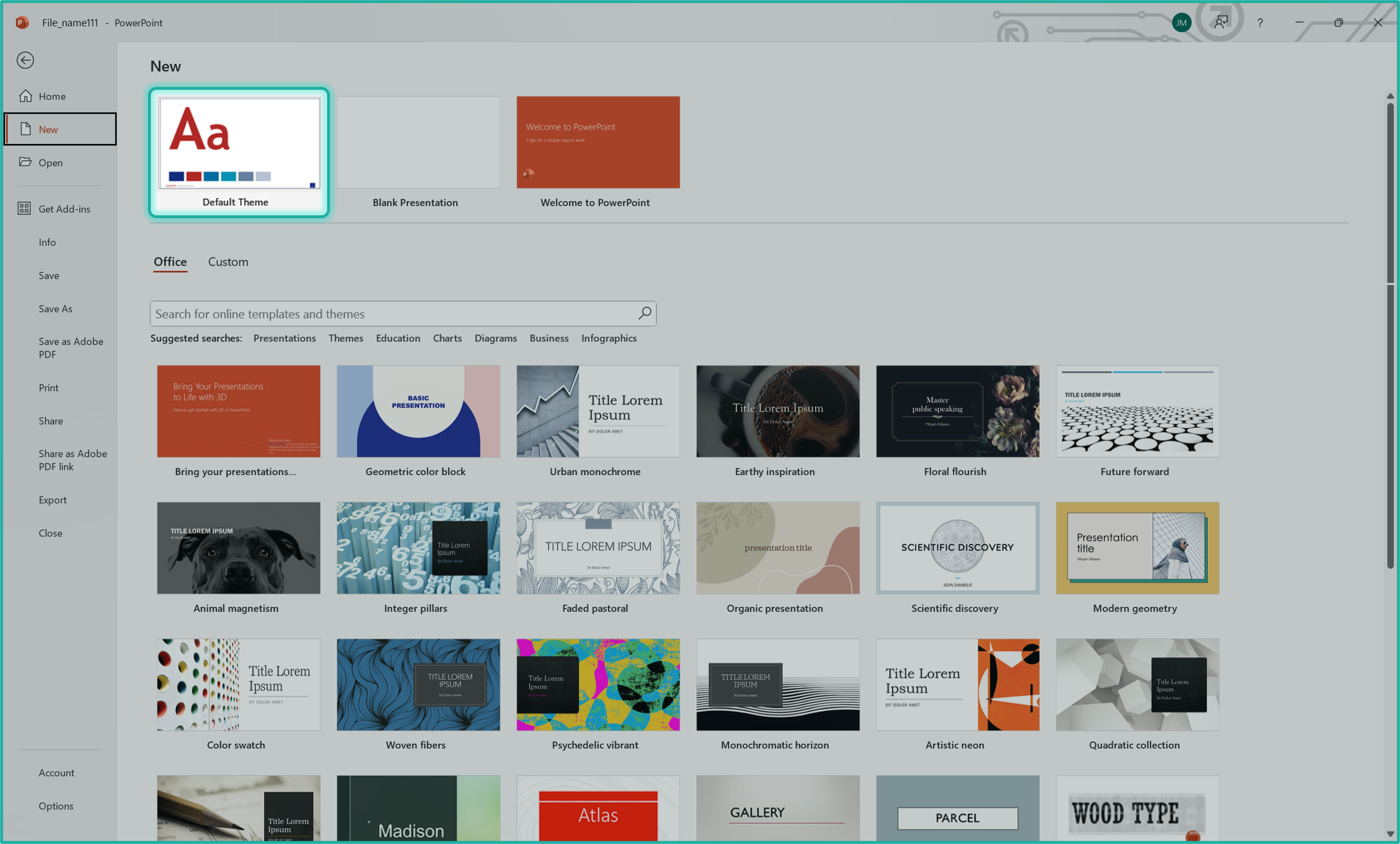
How to set the default PowerPoint template (Mac)
You’ll need a .potx file for this.
Don’t have a template yet? Let us help you create it!
When saving your company PowerPoint template, select PowerPoint Template (.potx) from the File Format dropdown.
That’s the official format for PowerPoint templates on Mac.
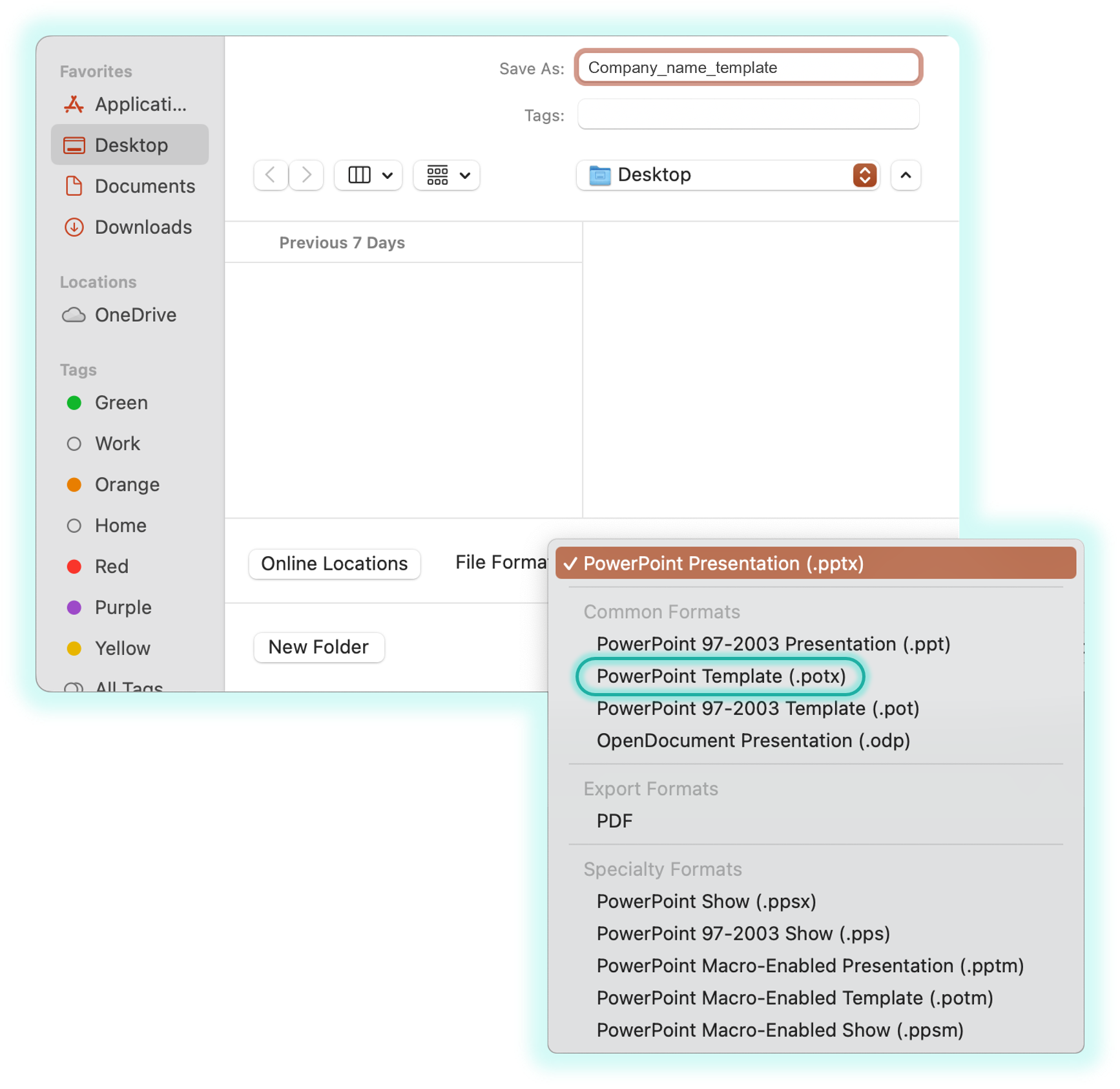
Open the .potx file.
- Go to the Design tab.
- Click the arrow in the Themes section to see all theme options.
- From the dropdown, select Save Current Theme.

A “Save Current Theme” box will appear. Name your theme as needed, then click on Save.
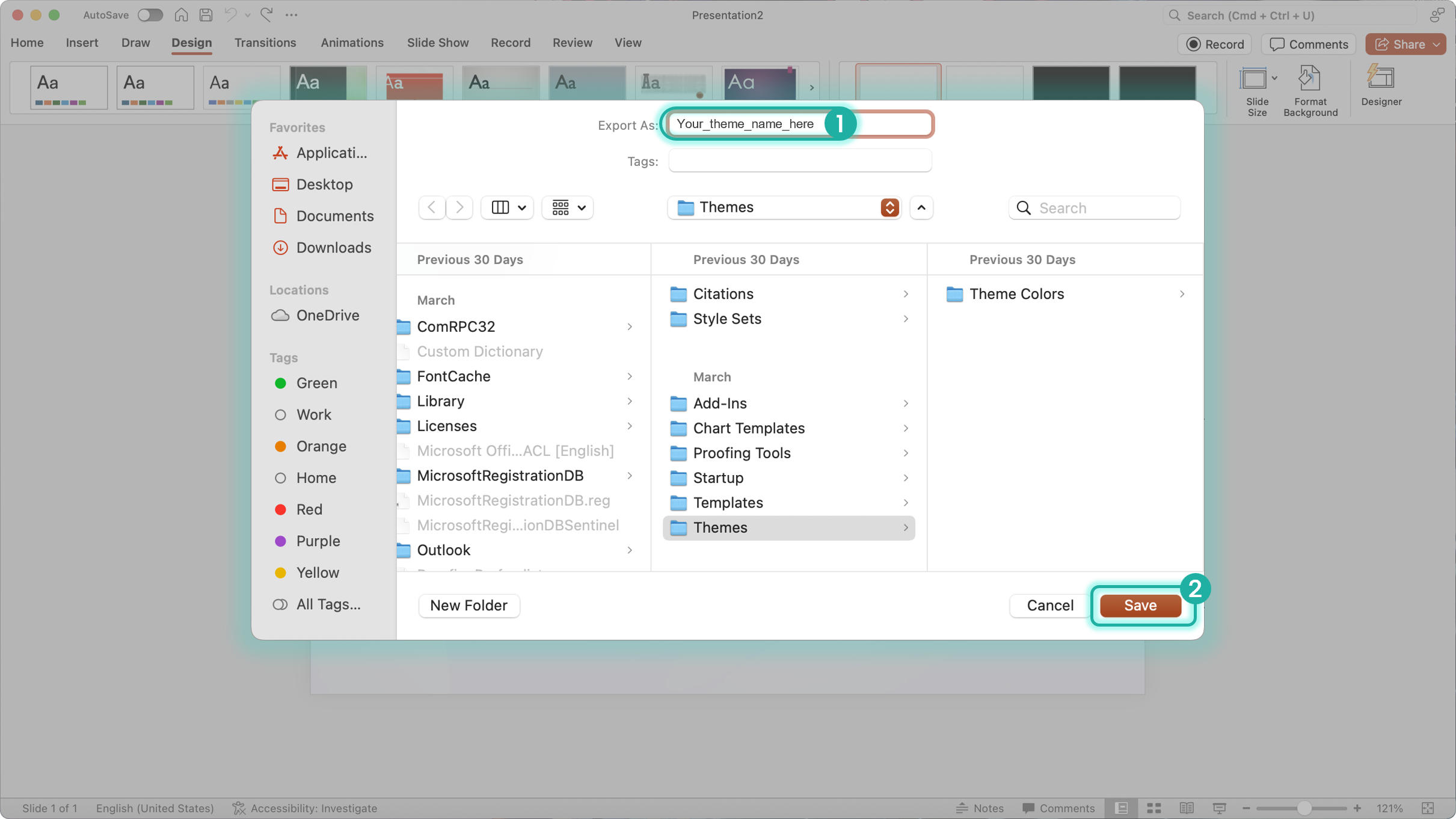
Go to the Design tab again.
- Click the arrow in the Themes section to view all themes.
- Under Custom, you’ll find your saved theme.
- Right-click on it and choose Set as Default Theme.
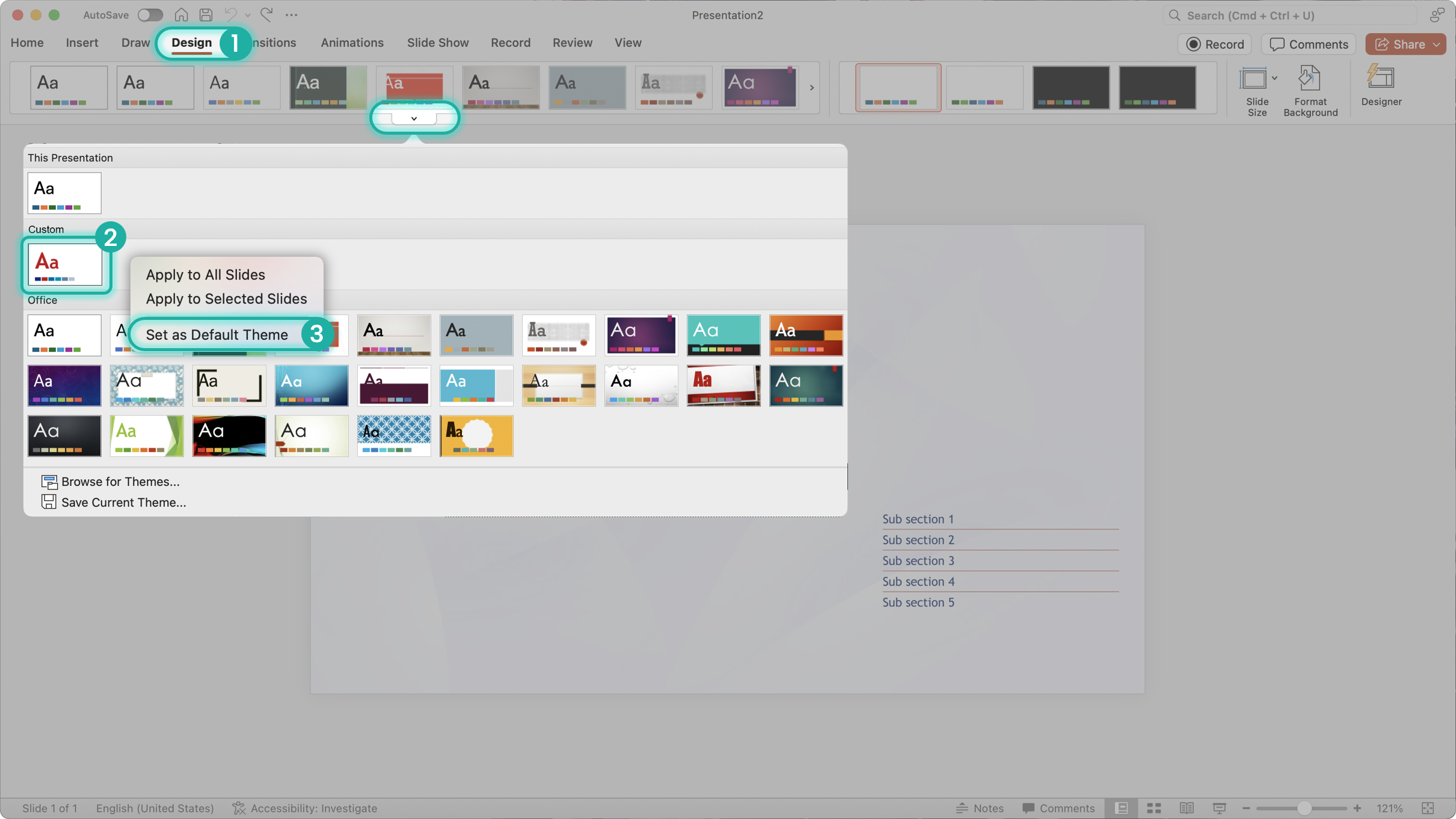
And… It’s DONE!
Your branded corporate template is now
The default in PowerPoint..
Every time you open PowerPoint or start a new file, your Default Theme will be right at the top, ready to use.
OR Just press [Cmd + N] to jump straight in. Easy!
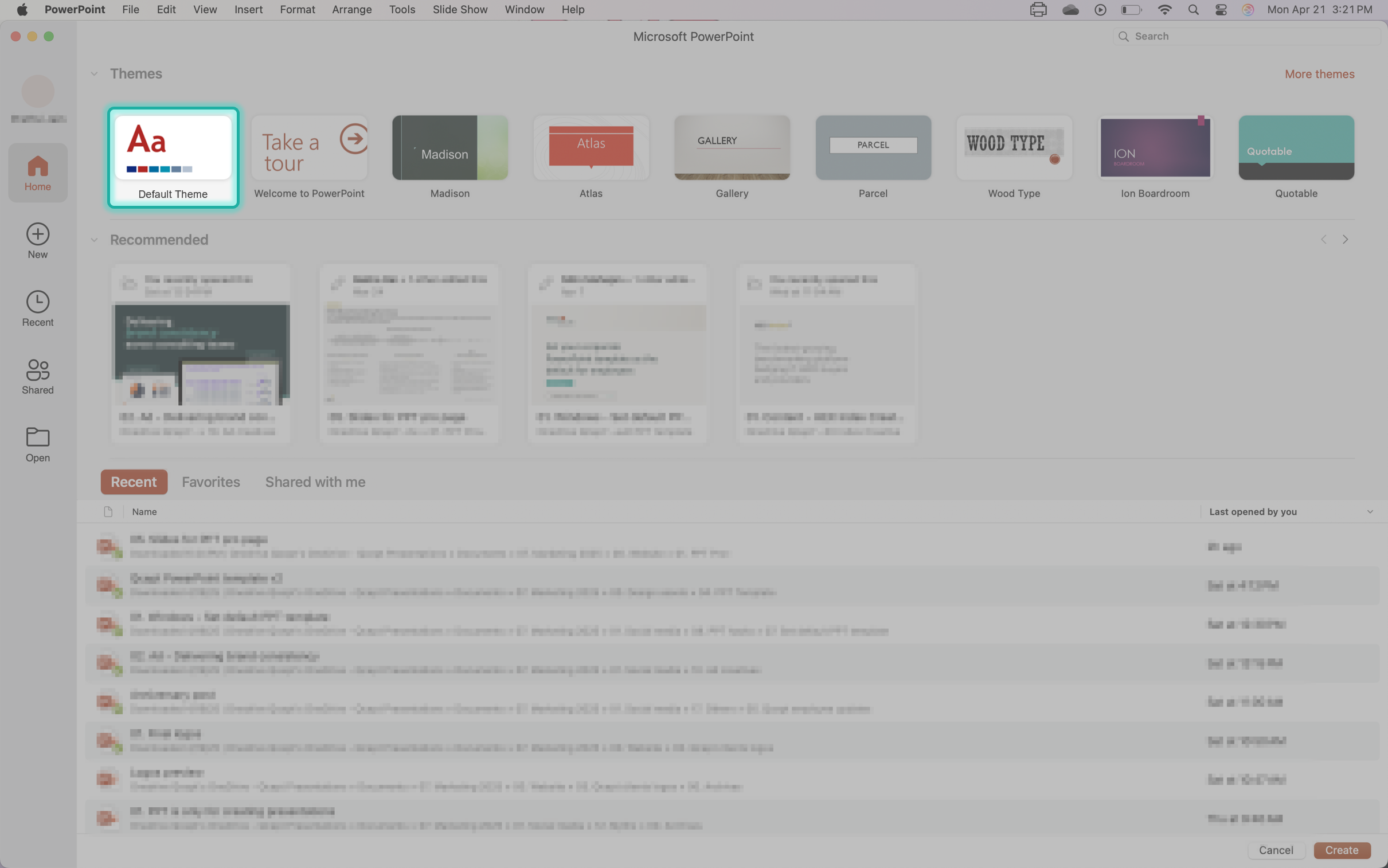
Troubleshooting common issues
- Theme not appearing under Custom? Check the save location
- Still opening blank/default? Restart PowerPoint or reapply the theme
- Not saving as default? Make sure you’re using the right file format (.POTX)
The conclusion: Be the person your slide deck thinks you are
We have seen it firsthand – once the default template is set, consultants stop digging through folders and start showing up with on-brand, polished decks. Fewer mistakes. More consistency. Better first impressions.
And when you work with multiple consulting clients like we do, you realise it is the small systems like this that create the biggest ripple.
So if you care about how your slides speak before you do – set the template once, and let it quietly do the heavy lifting.
Because the only thing worse than a messy slide…
Is a Microsoft default pretending to represent your firm.
You may also like
We use storytelling and design to build high impact presentations for leading brands
PowerPoint design
services and outsourcing
Enterprises, analysts, consultants
Investor pitches
and fundraising narrative
Founders, fund managers
Sales presentations, proposals, and collaterals
Sales & marketing teams
PowerPoint template and visual slide bank
Enterprises, advisory & research firms
CXO presentations
and thought leadership
IT-BPO services & consulting firms
Financial, ESG,
and annual reports
Financial services, large enterprises
Training – PowerPoint design and visualization
Sales team, analysts, consultants
Conference and event presentations
Keynote speakers, event managers