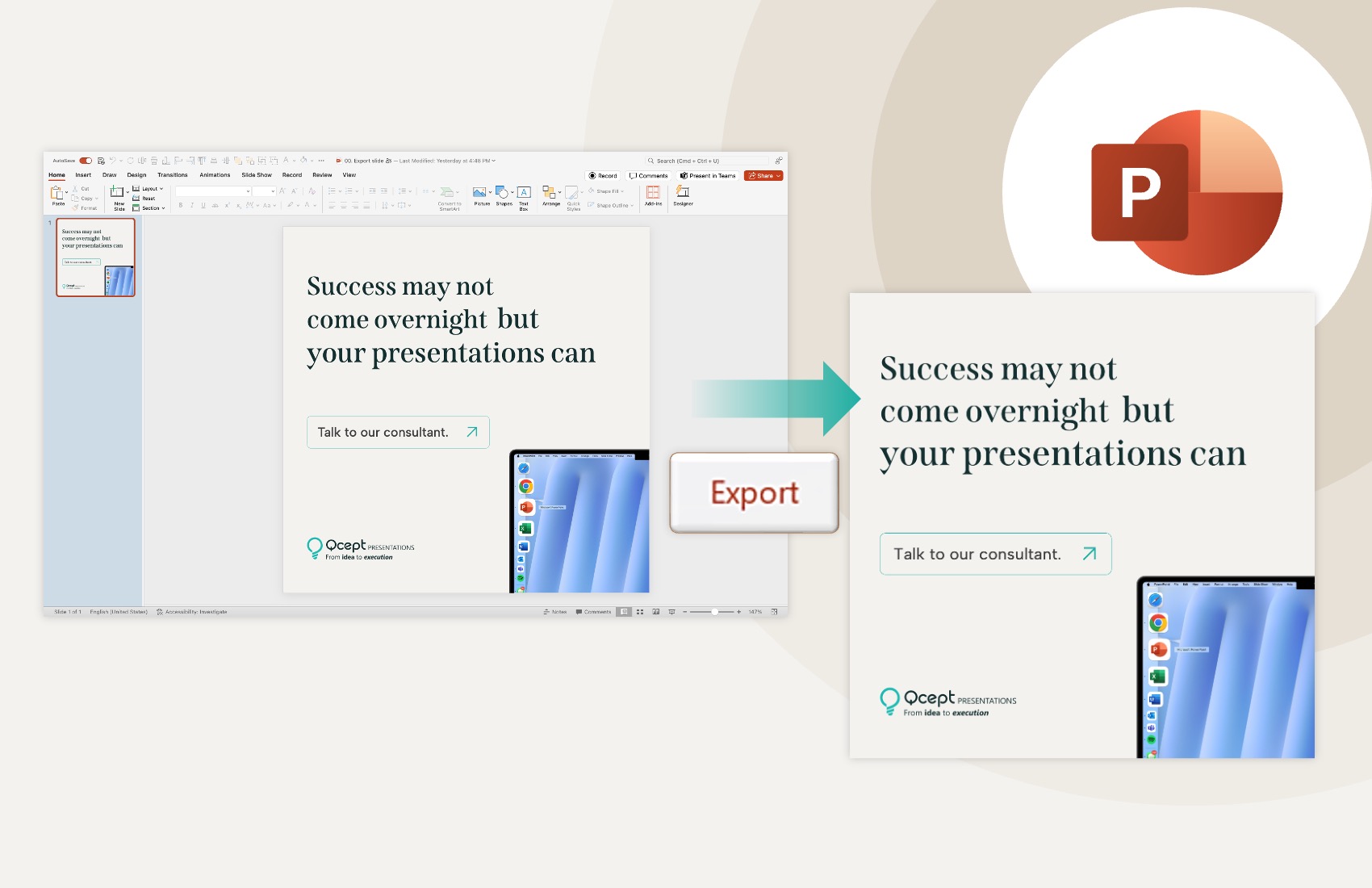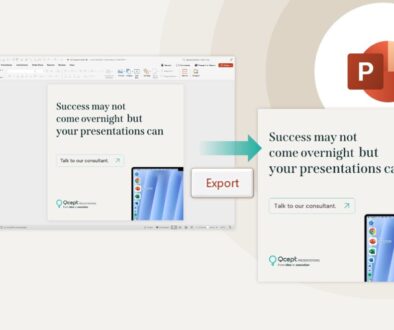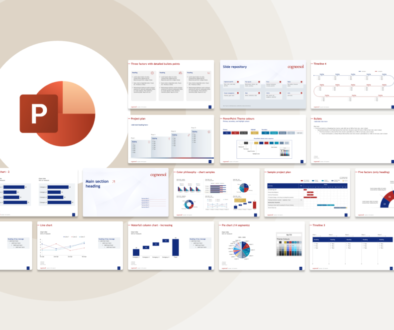Customize the slide size per your end use in PowerPoint
September 16, 2025 | 4 min read
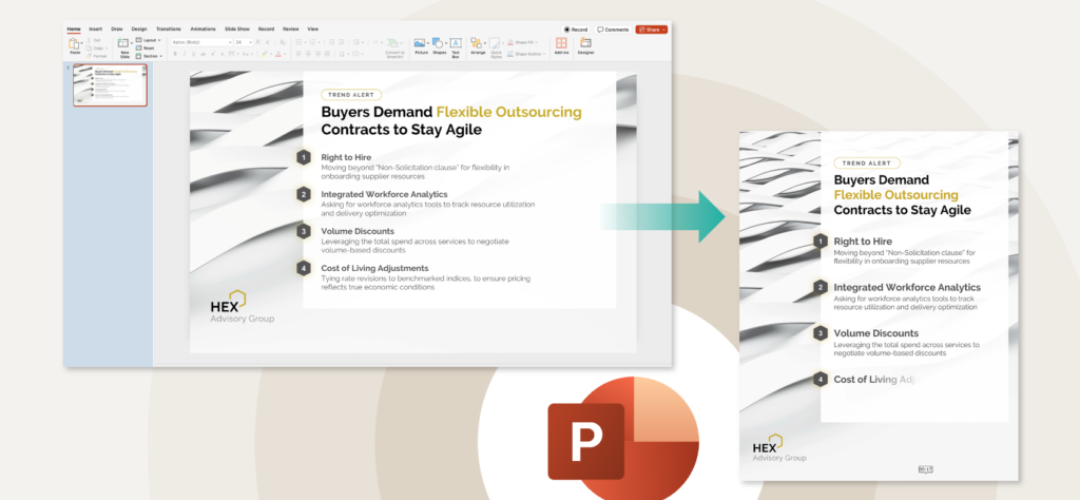
Picture this:
You’re headed to a conference. The AV team says the background screen is ultra-wide, 16:9. But your slide deck? It’s built in 4:3.
So when it hits the screen, your slides look like a tiny postcard in a cinema hall. The audience in the back? Might as well be reading Morse code.
Now flip it.
You’re making a LinkedIn carousel. Something short, sharp, scroll-stopping. But you’re using a landscape layout – which means the text shrinks, the image bleeds off, and on mobile? Nobody’s squinting to decode it.
This is why slide size matters.
PowerPoint gives you full control – but most people stick with the default. And that default? It’s landscape. Always.
What if you’re designing a flyer, a digital poster, a resume, or even a vertical report for printing?
Research publications and thought leadership, marketing materials, LinkedIn posts, carousels, and other content all benefit from layouts that don’t conform to the usual slide deck shape.
It doesn’t have to be that way.
Okay, now let’s get into the actual process.
How to change slide orientation from landscape to portrait
Here’s the step-by-step walkthrough
- Go to the Design tab in the top menu.
- Click on Slide Size (on the right side of the ribbon) → select Custom Slide Size.
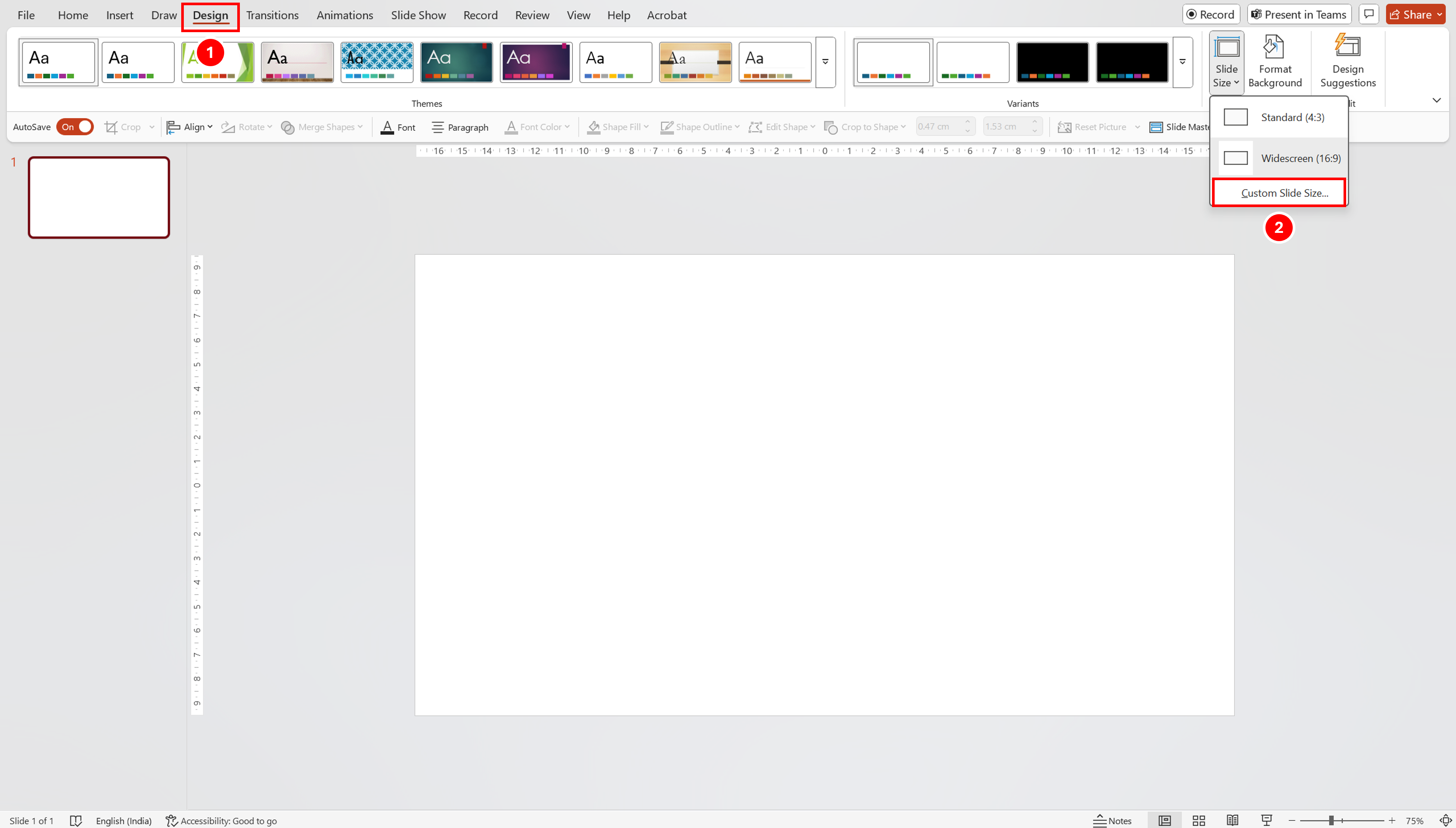
3. In the Slide Size dialog box, open the dropdown under Slides sized for.
4. Select A4 Paper (210×297 mm).
5. Under Orientation, select Portrait.
6. Click OK.
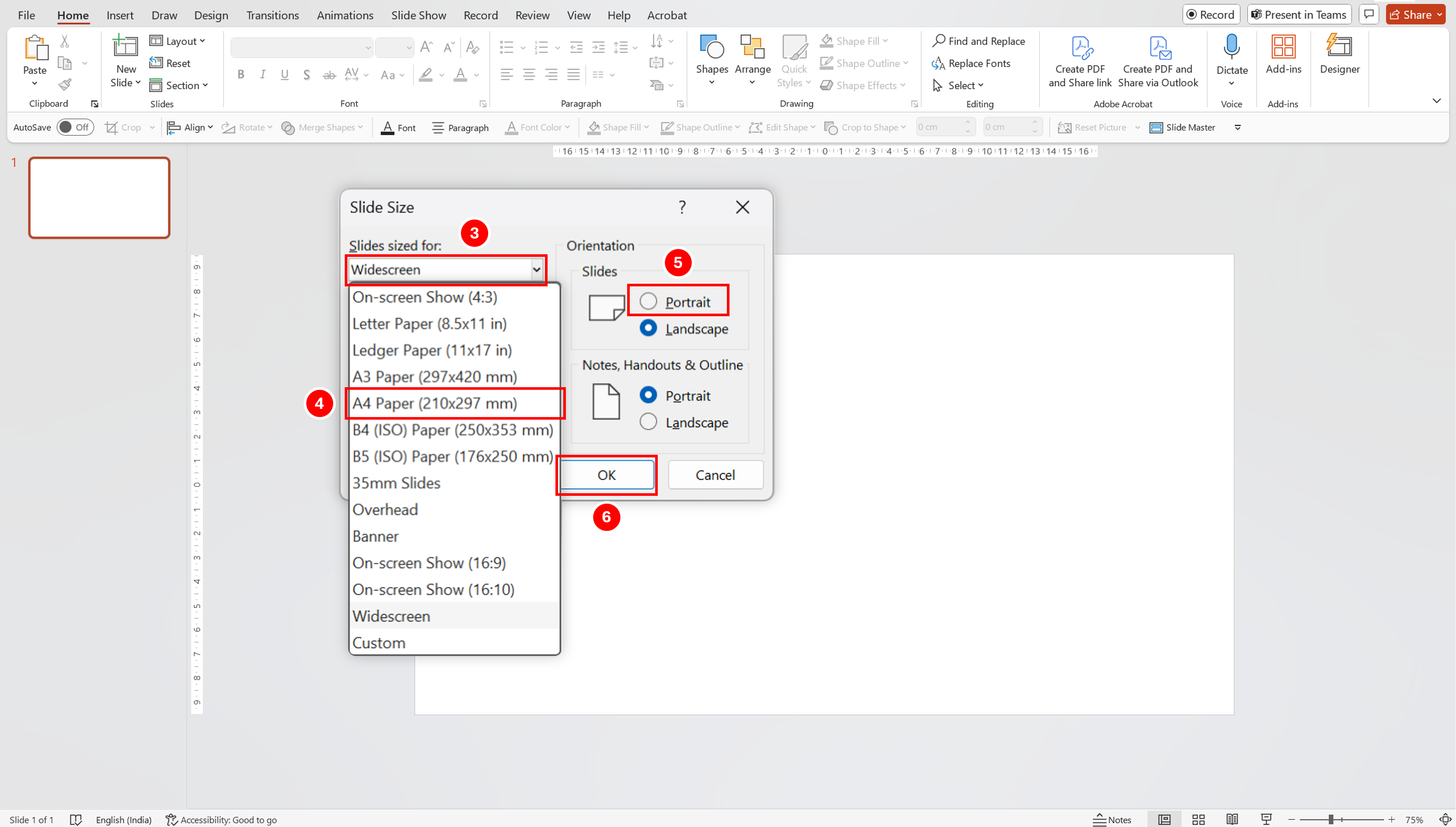
7. A prompt will appear asking to choose between:
Maximize → enlarges content to fill the new slide size (may crop some content).
Ensure Fit → scales content down to fit (avoids cropping but may shrink).
Choose based on your preference.
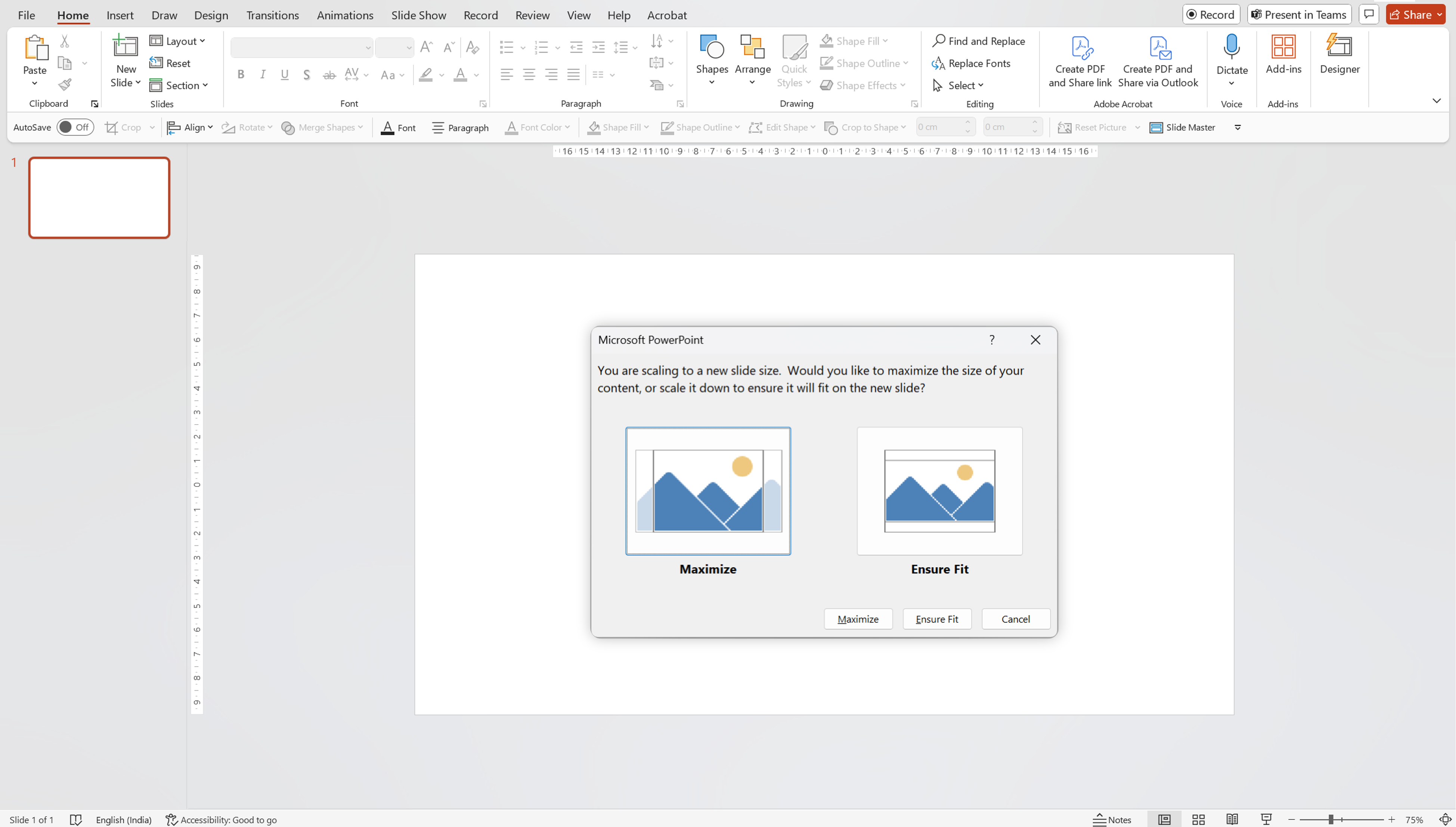
Your slide is now set to A4 Portrait
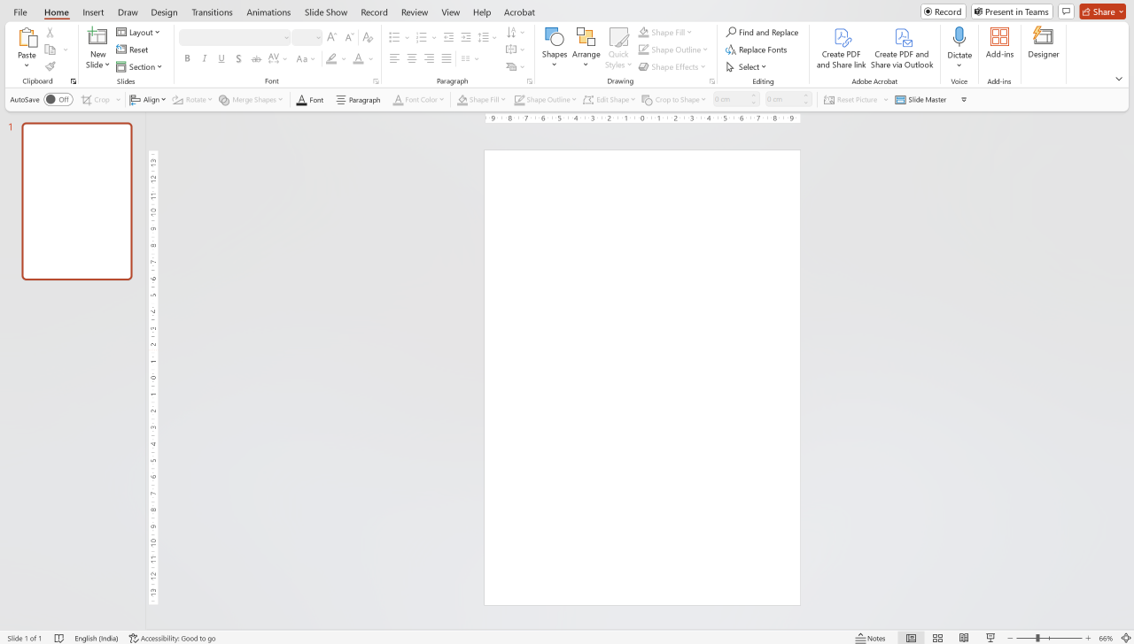
- Go to the Design tab in the top menu.
- Click on Slide Size → select Page Setup…
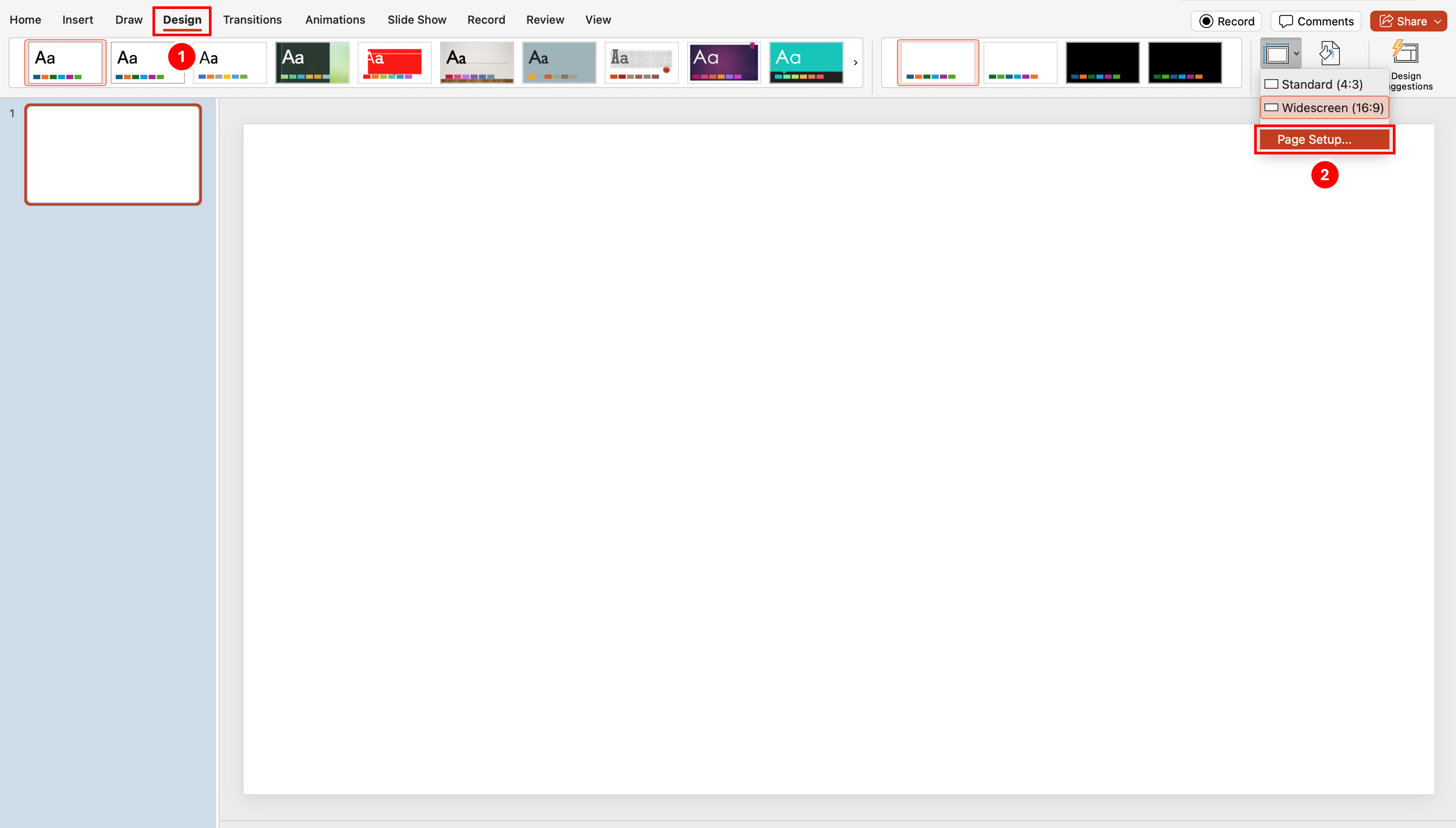
3. In the Page Setup dialog, open the dropdown under Slide sized for.
4. Select A4 Paper (210×297 mm).
5. Under Orientation, choose Portrait for the slides.
6. Click OK.
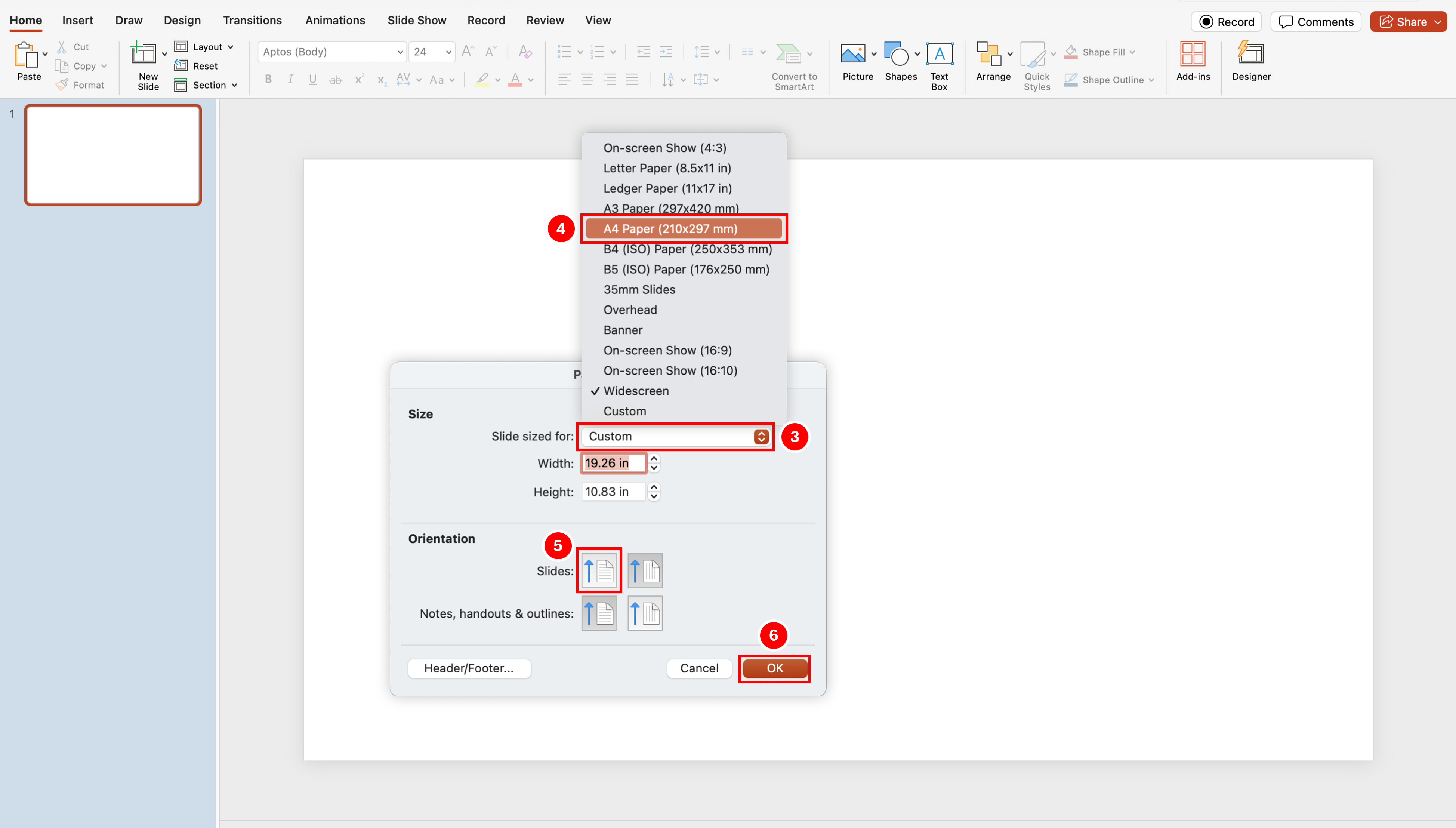
7. PowerPoint will ask if you want to scale content:
Scale → shrinks’ content to fit the new slide size.
Don’t Scale → keeps content the same size (may overflow).
Choose based on your preference.Your slide is now set to A4 Portrait.
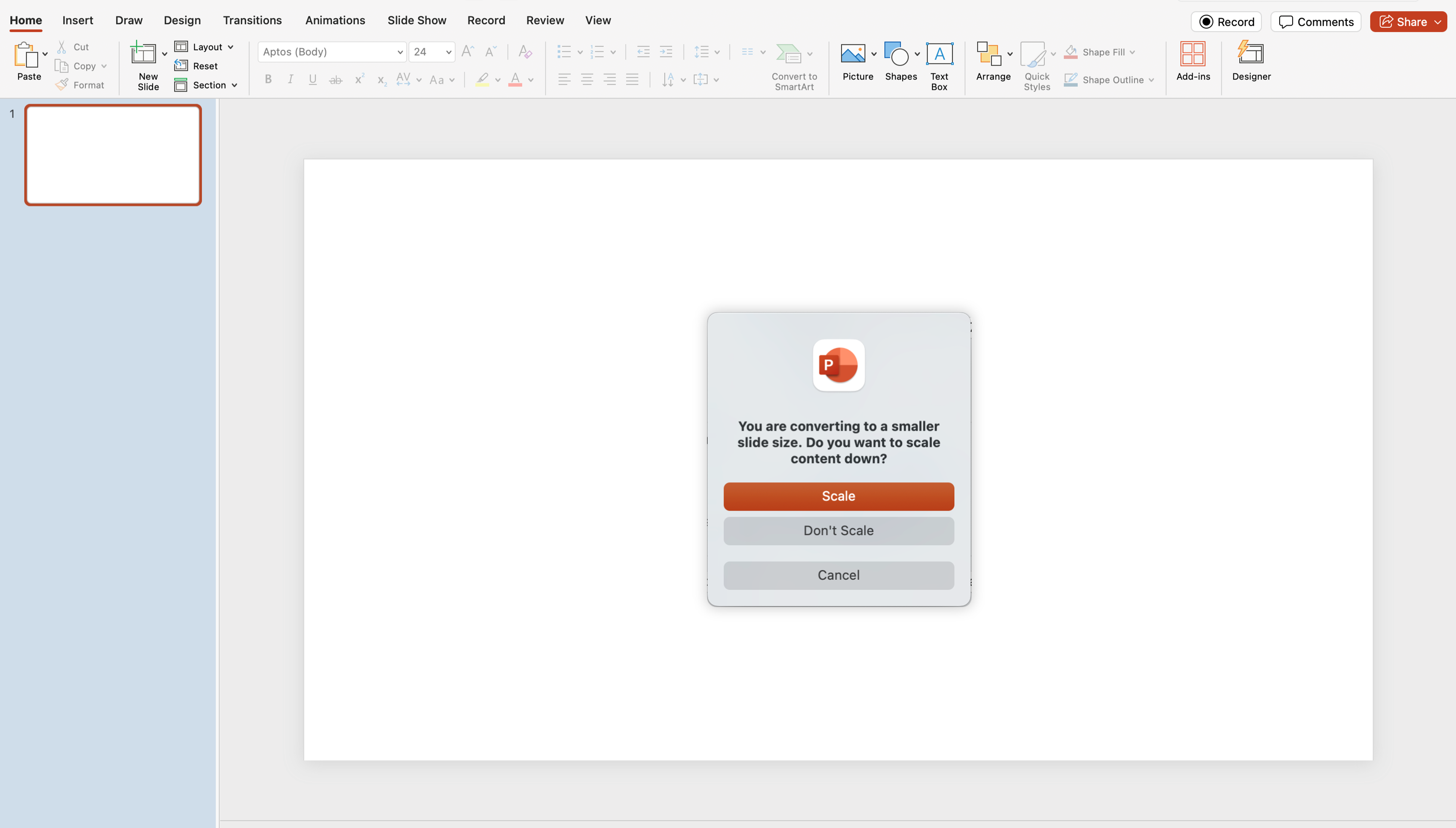
Your slide is now set to A4 Portrait
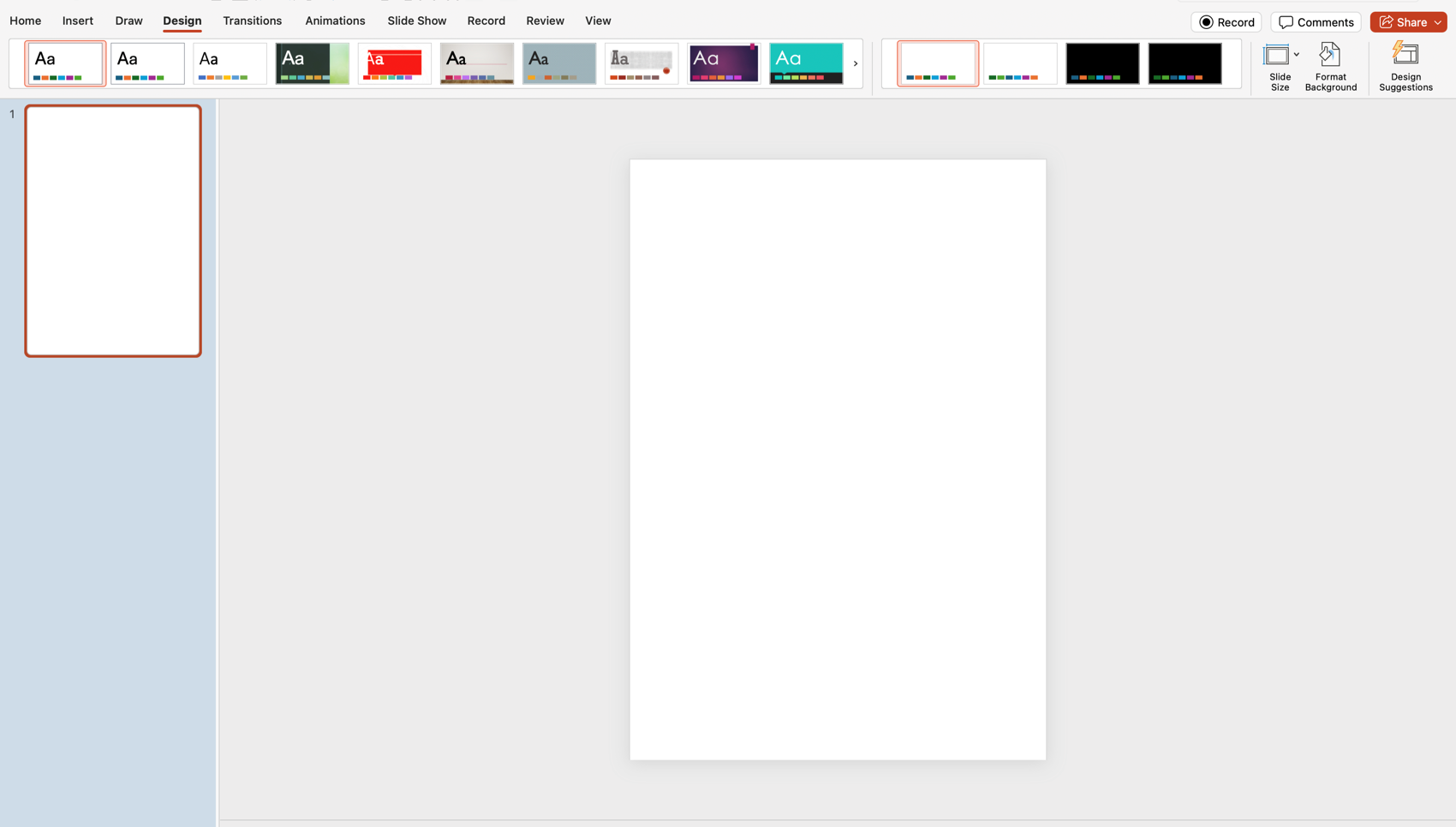
Real-world examples: When slide size & orientation change everything
Not all slides are meant for the stage. Some live on LinkedIn. Others get printed. And some need to look just as good on a mobile screen as they do in a boardroom.
Here are real-life formats, from square social posts to tri-fold brochures.
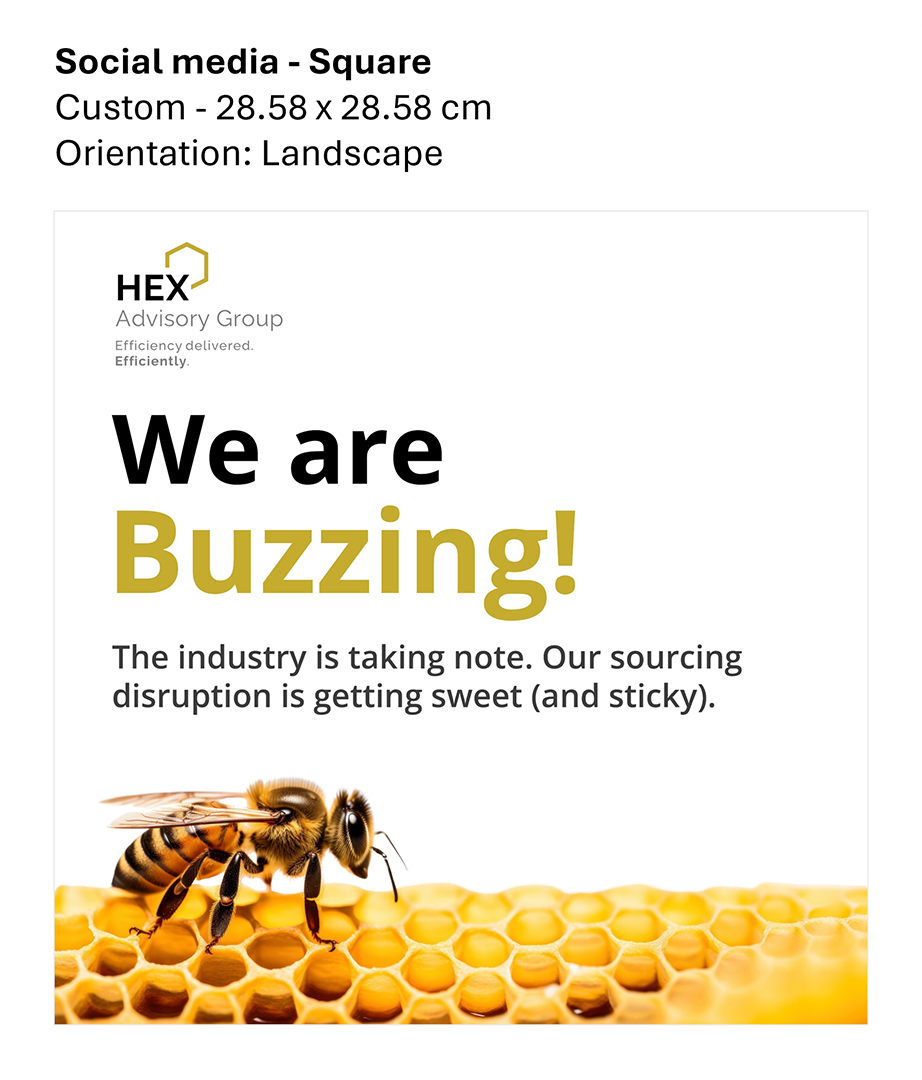
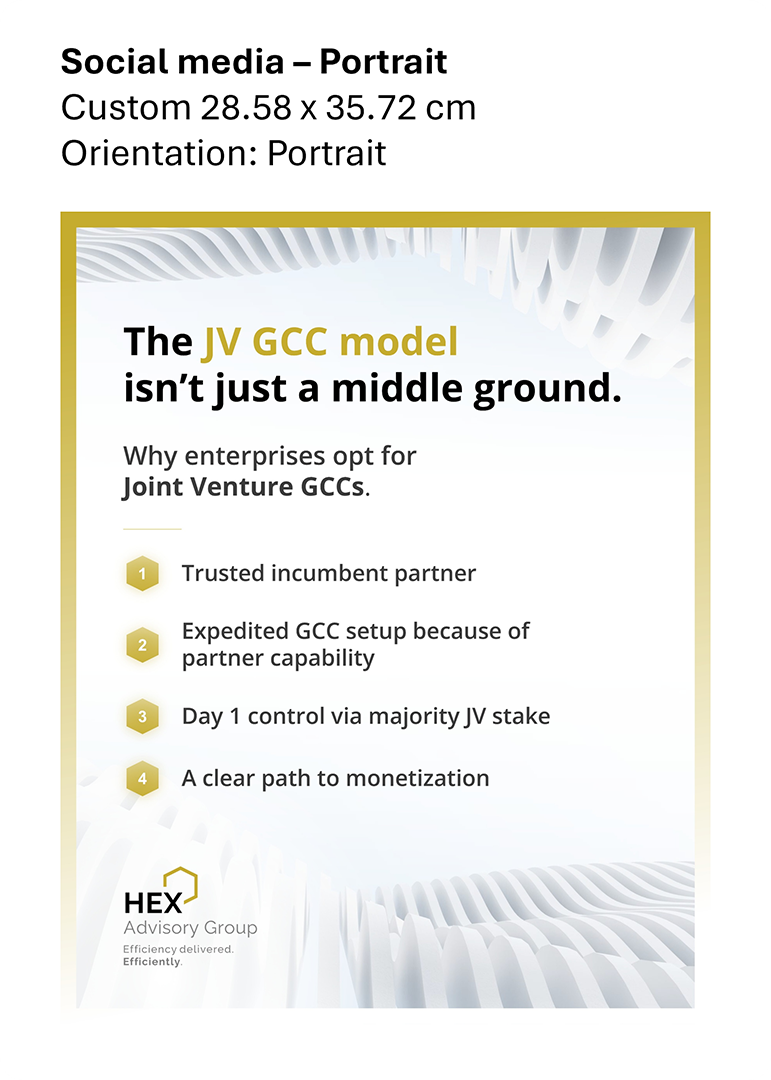
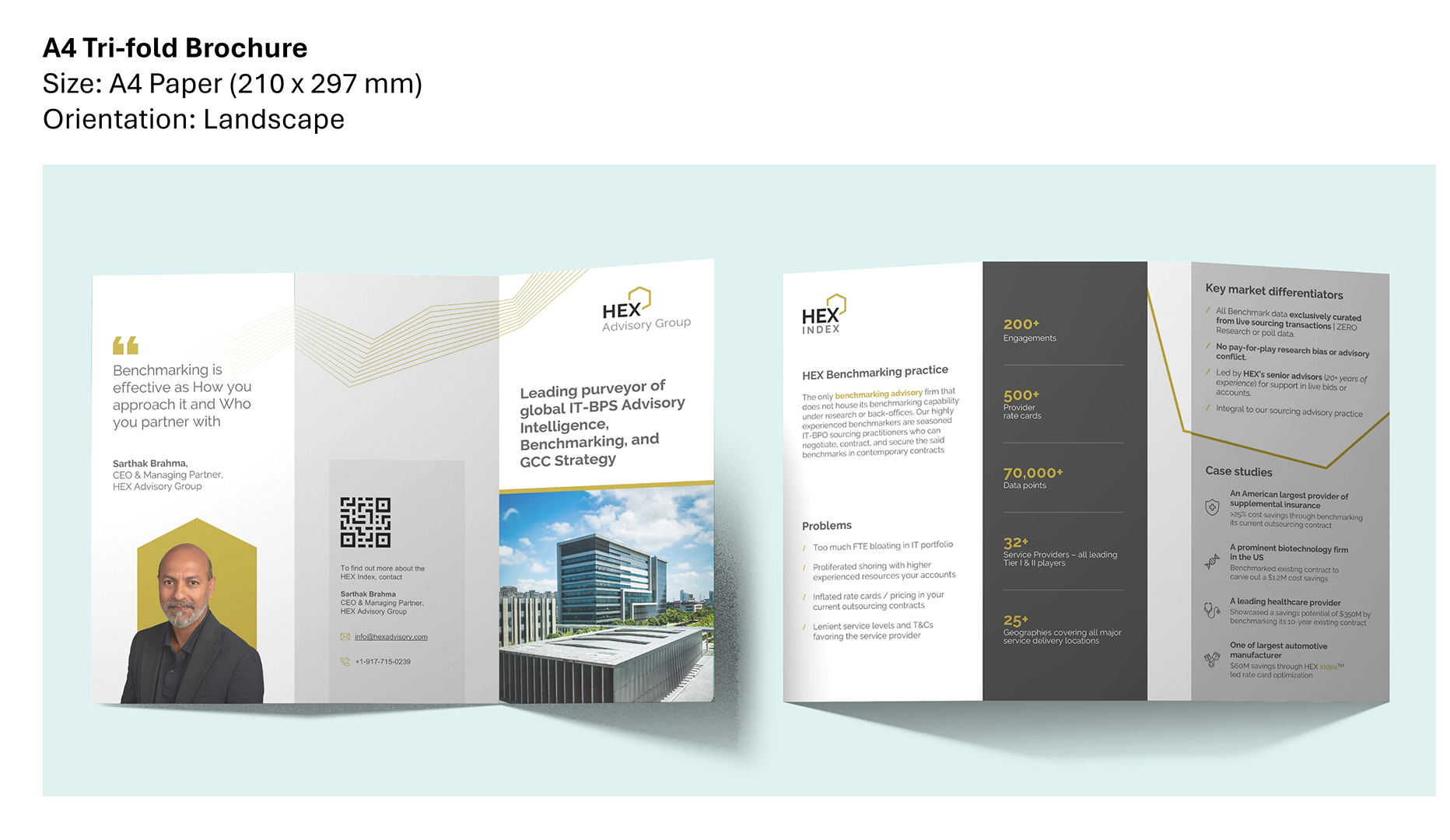
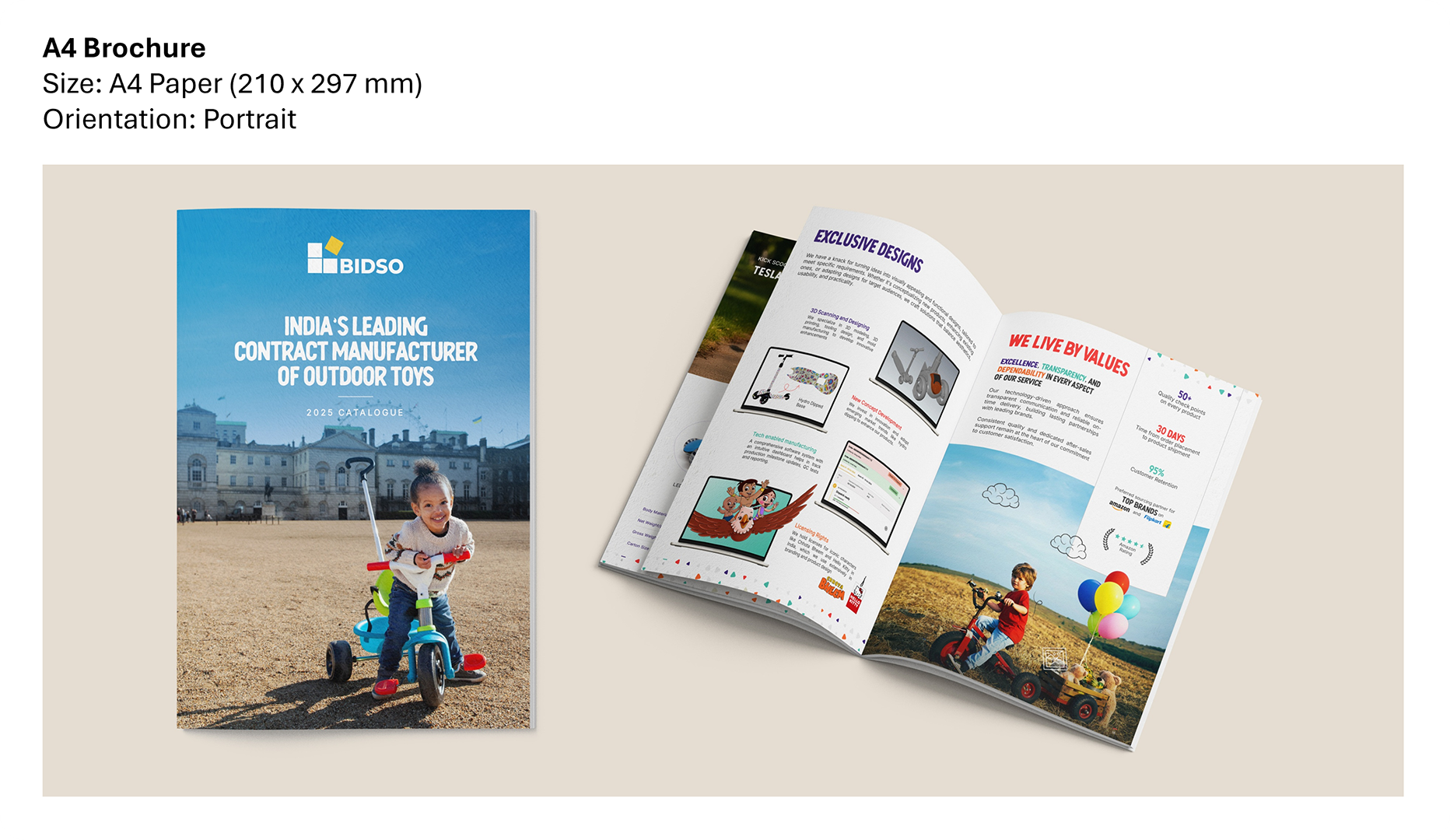
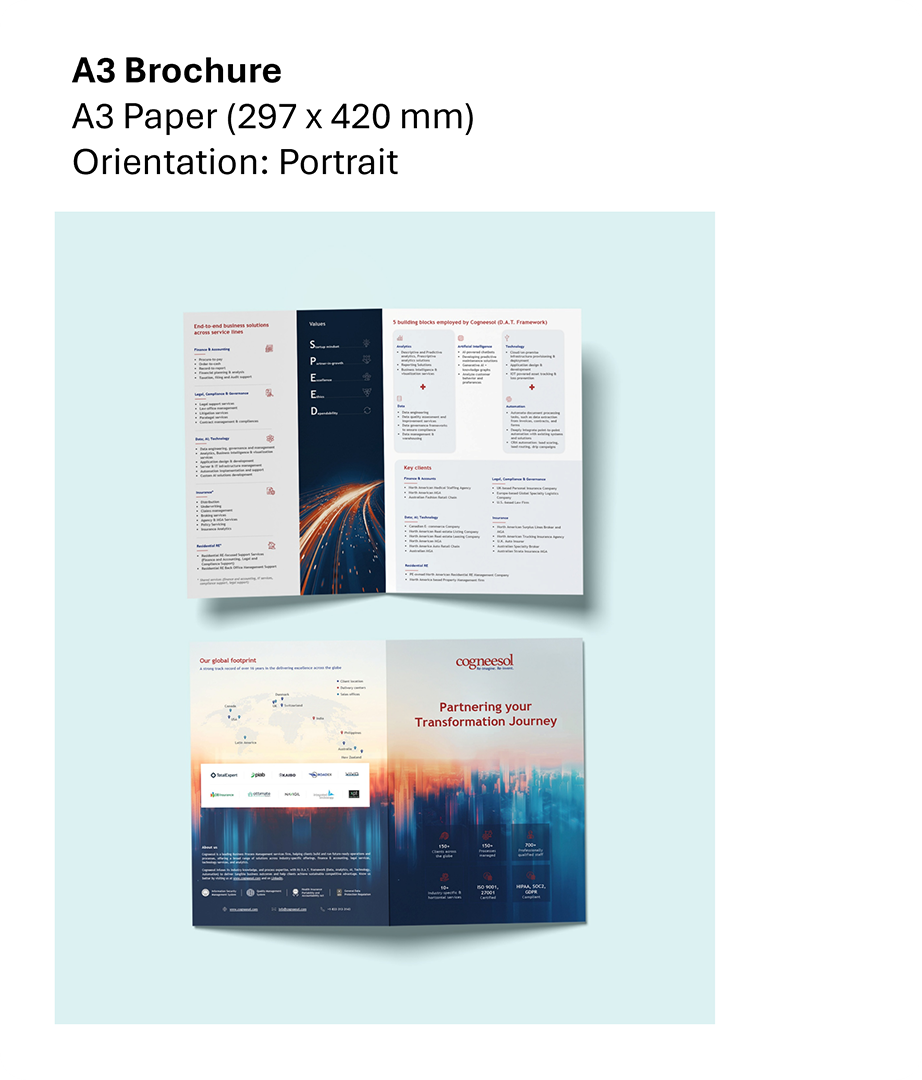
The conclusion
Whether you’re building a print-ready brochure, a vertical slide deck, or a digital handout, portrait mode can help you create a cleaner, more document-like experience.
And now you know exactly how to switch it up.
Have you tried using portrait orientation before? If not, this might be the perfect time to give it a go.
You may also like
We use storytelling and design to build high impact presentations for leading brands
PowerPoint design
services and outsourcing
Enterprises, analysts, consultants
Investor pitches
and fundraising narrative
Founders, fund managers
Sales presentations, proposals, and collaterals
Sales & marketing teams
PowerPoint template and visual slide bank
Enterprises, advisory & research firms
CXO presentations
and thought leadership
IT-BPO services & consulting firms
Financial, ESG,
and annual reports
Financial services, large enterprises
Training – PowerPoint design and visualization
Sales team, analysts, consultants
Conference and event presentations
Keynote speakers, event managers