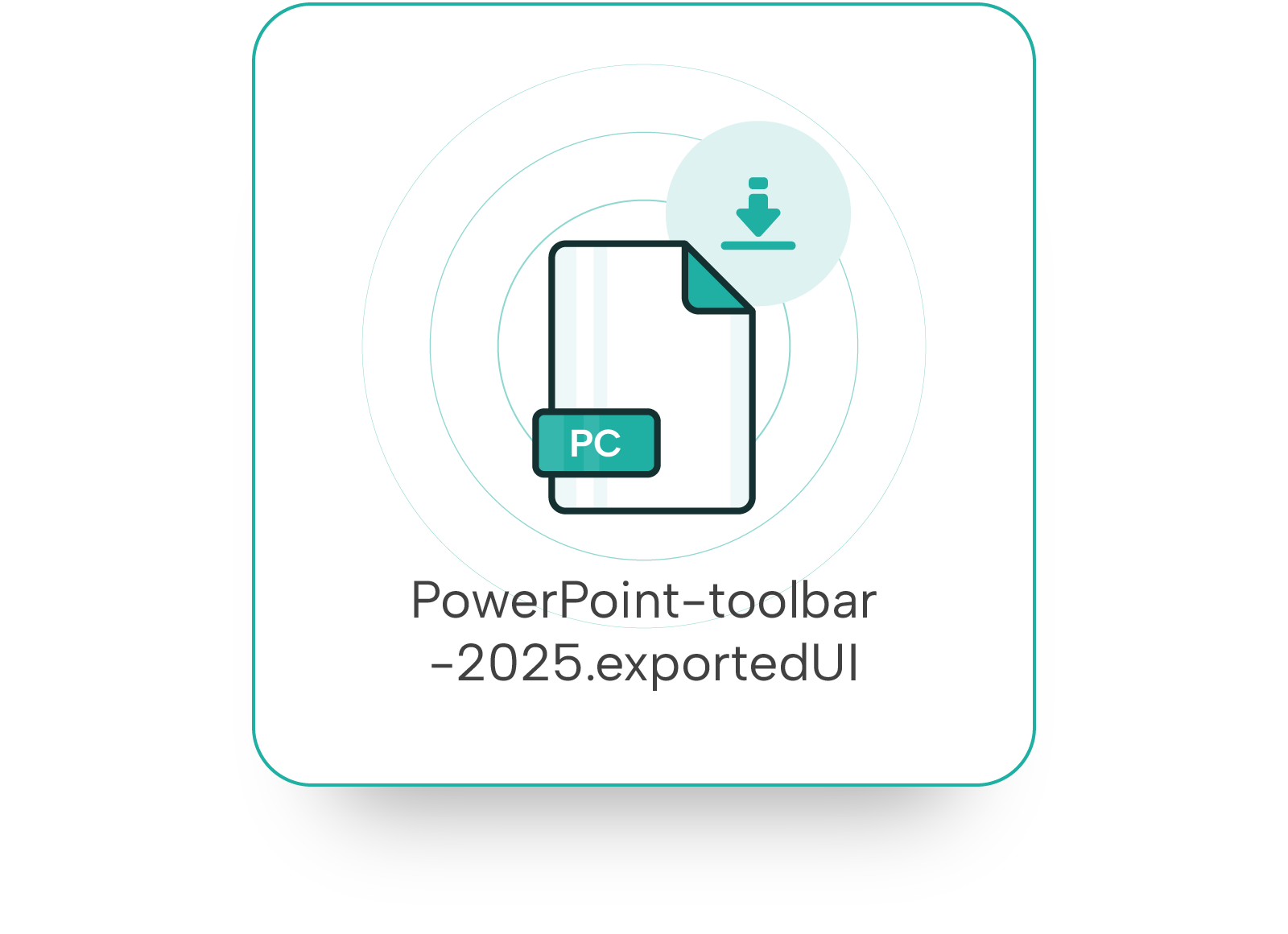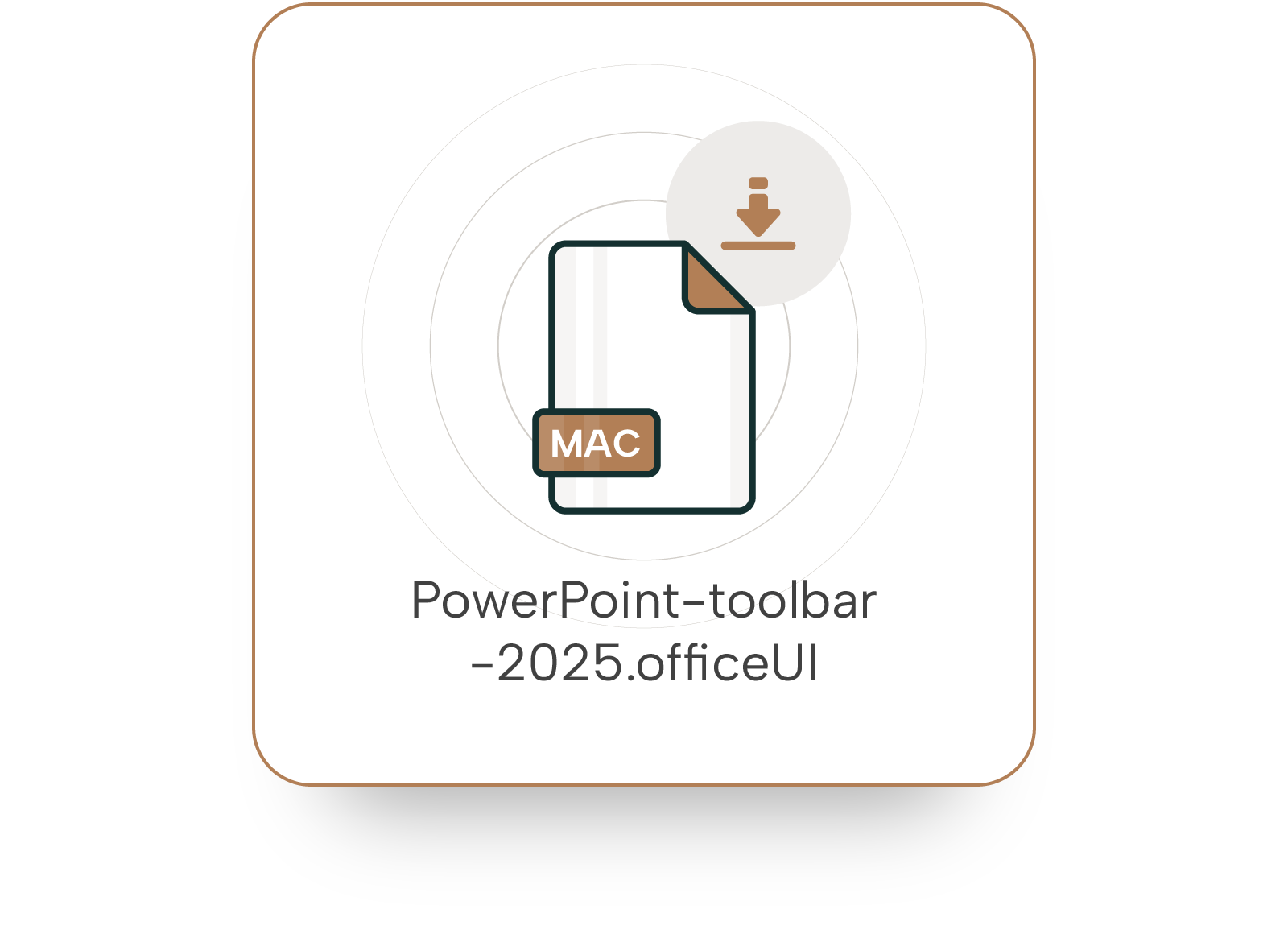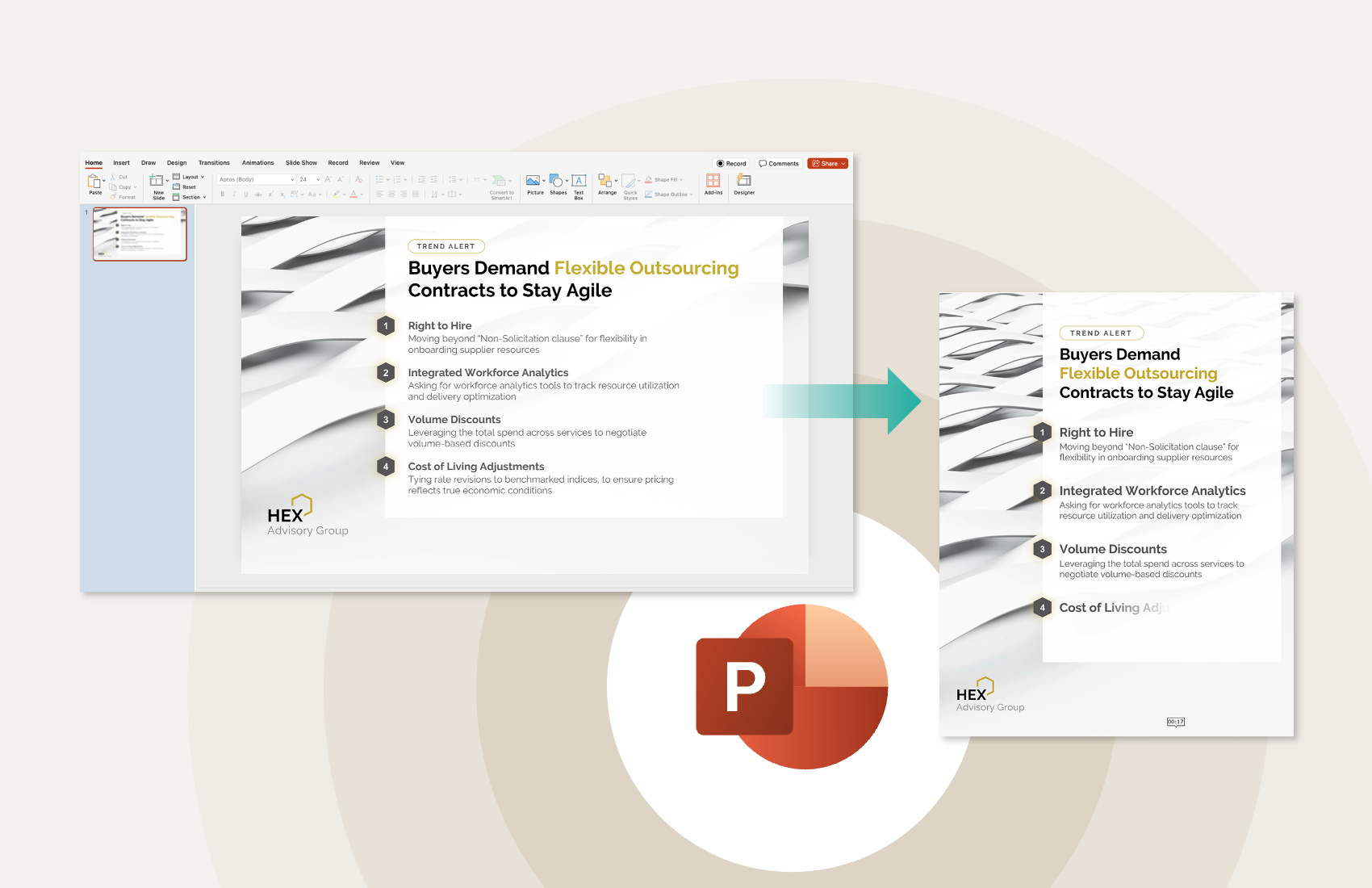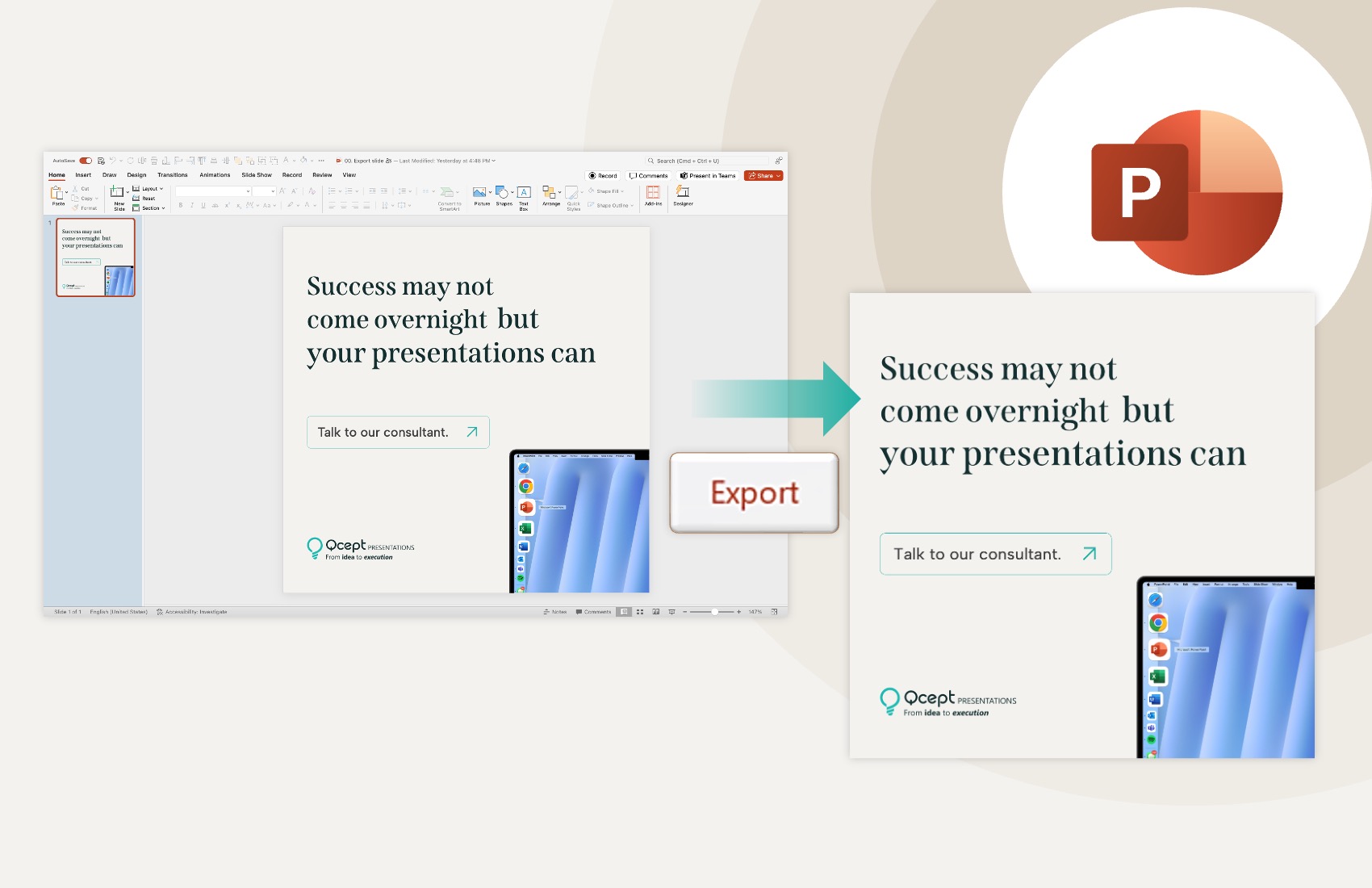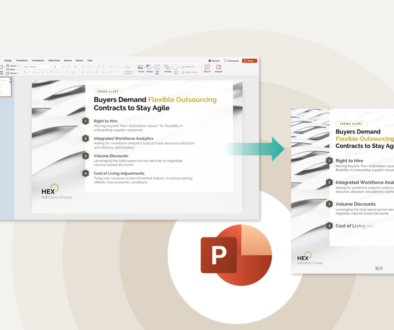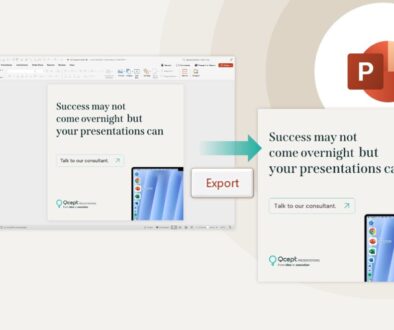Download free PowerPoint quick access toolbar (QAT) file to work faster
January 25, 2025 | 4 min read
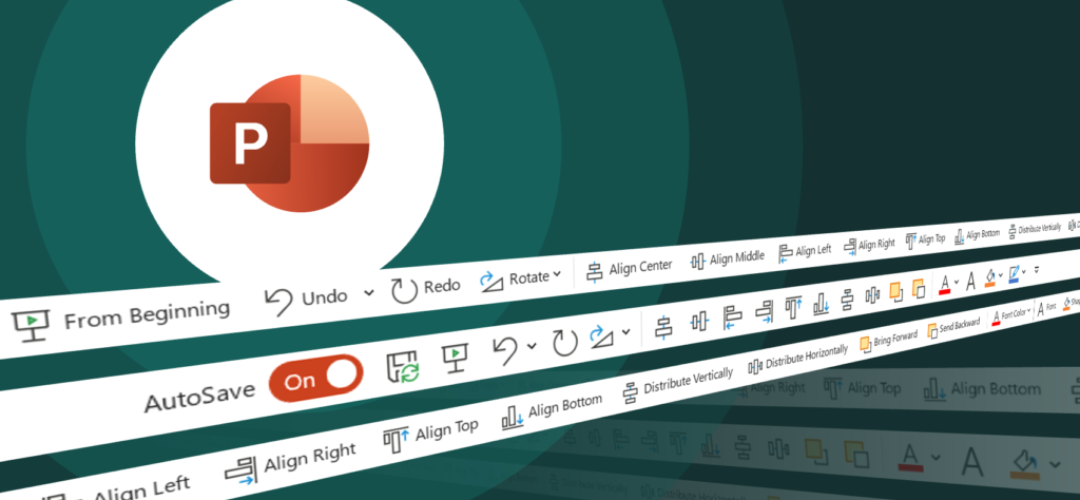
Creating a visually stunning PowerPoint slide deck is rewarding, but navigating between ribbons like Home, Design, Shapes Format, and Picture Format to find commands can be time-consuming and frustrating.
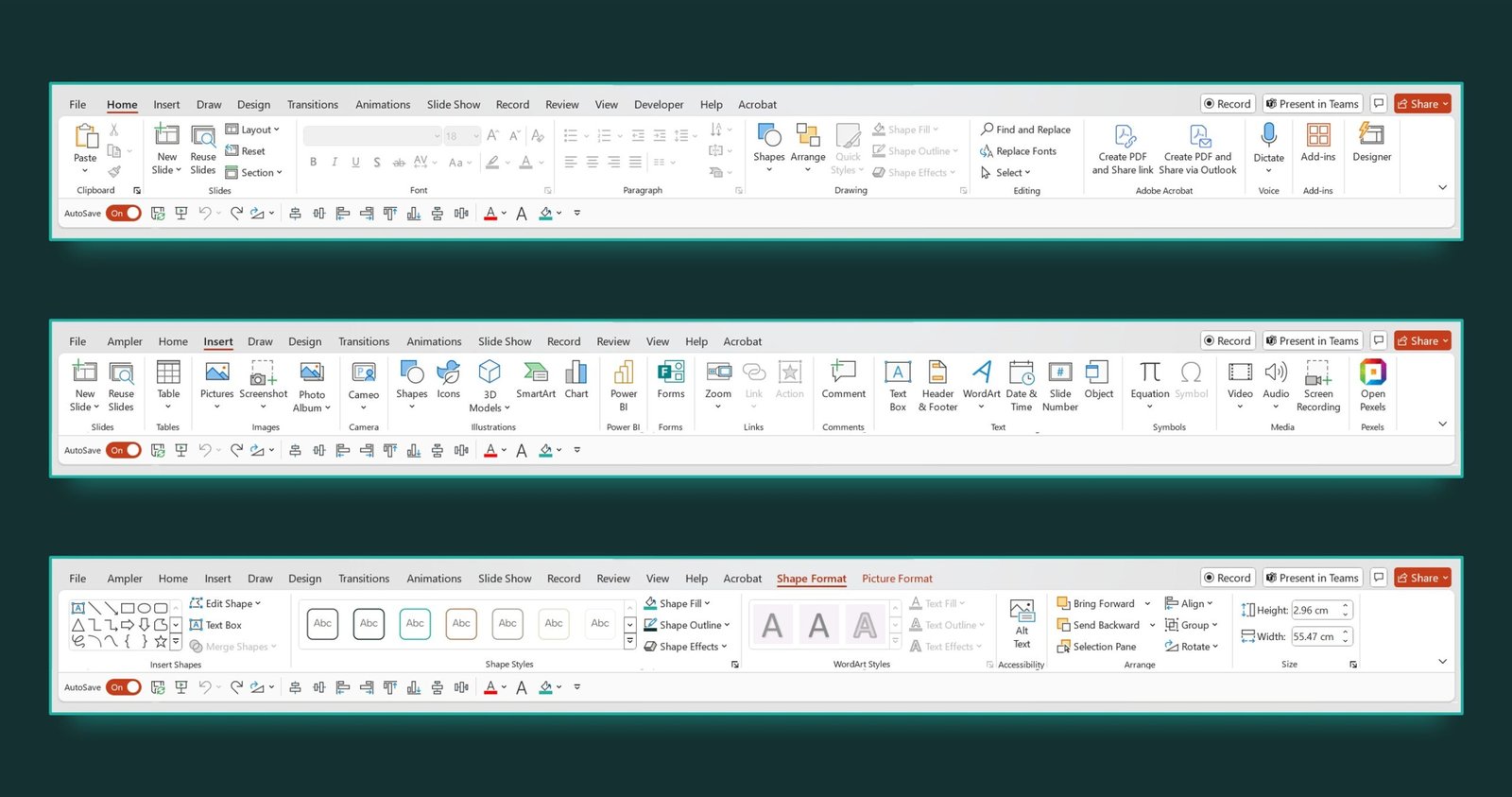
Sound familiar?
That’s where the Quick Access Toolbar (QAT) comes in. It lets you set and access your frequently used commands in one place.
By customizing your QAT, you can streamline your workflow, save time, and focus on what really matters: crafting impactful presentations.
In this guide, we’ll show you step-by-step how to set up and customize your QAT to supercharge your PowerPoint productivity.
And here’s the best part: we’ve included a free QAT file to help you get started right away!
Why customize your QAT?
Efficiency is doing things right; effectiveness is doing the right things.
– Peter Drucker
The QAT is a powerful tool that puts your most-used commands just one click away, eliminating the hassle of navigating through multiple tabs and ribbons.
Customizing the QAT can help you:
- Save time: Keep frequently used tools just a click away.
- Simplify your workflow: Gather essential commands in one convenient location.
- Enhance focus: Avoid distractions by reducing unnecessary clicks.
Steps to set up and customize your QAT
For Windows
Import the customization file
1. Go to ‘File’ menu
2. Click Options and pop-up will open
3. Select Quick Access Toolbar
4. Click on Import/Export drop-down
5. Select Import customization file and pop-up will open
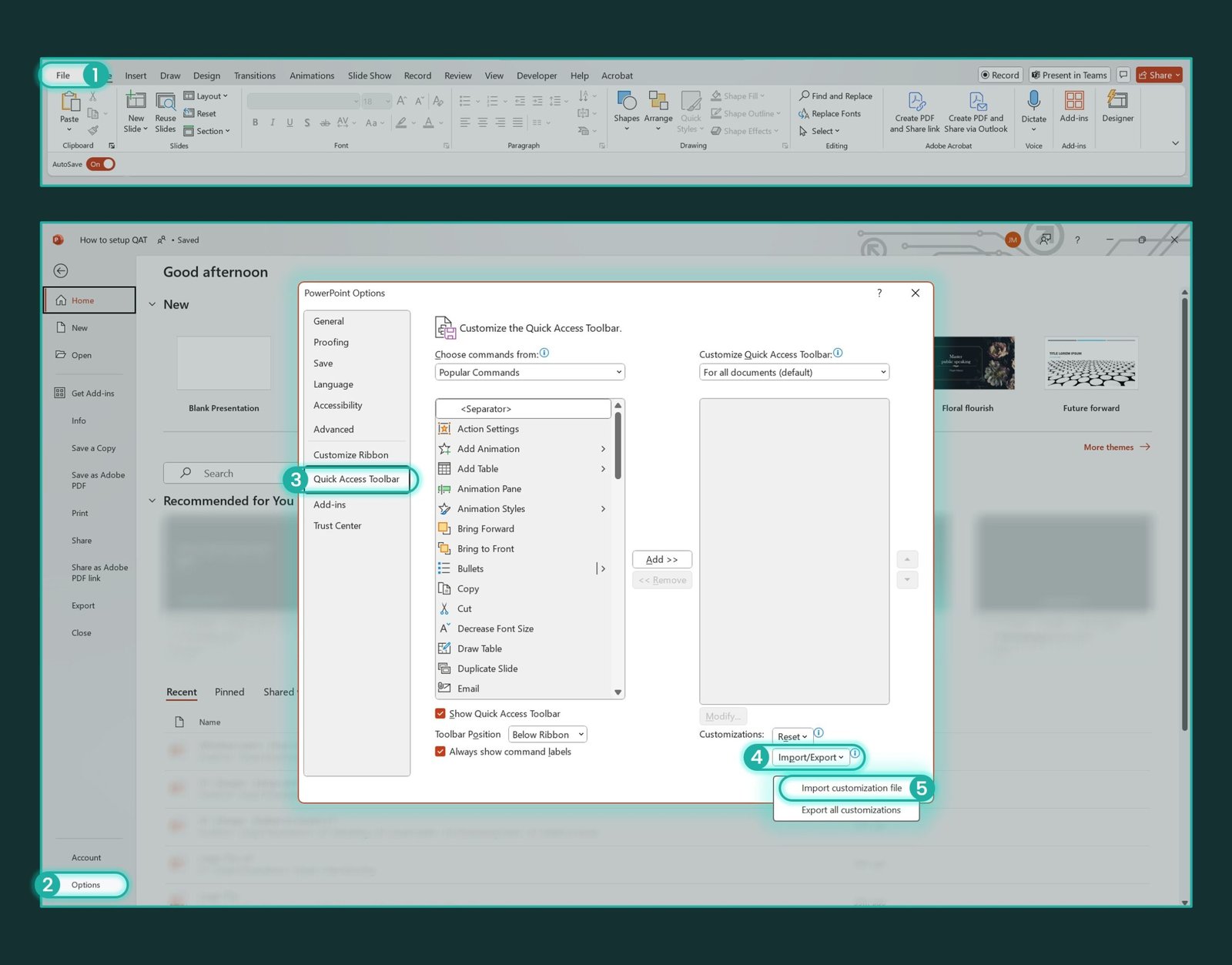
6. Browse the folder where you saved the file earlier
Customizations.exportedUI
7. Select the file and click open
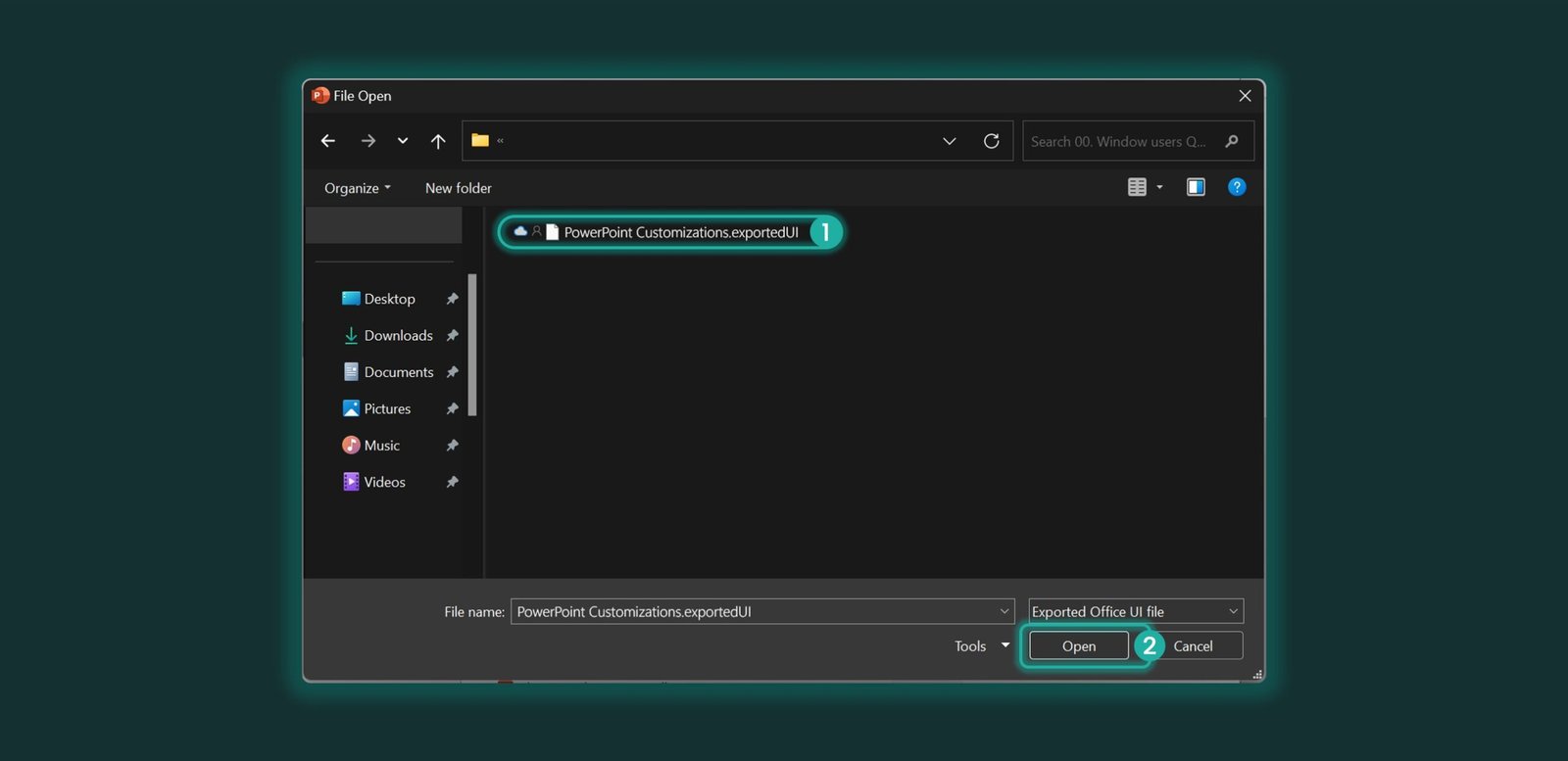
8. Click the Yes button in the confirmation prompt.
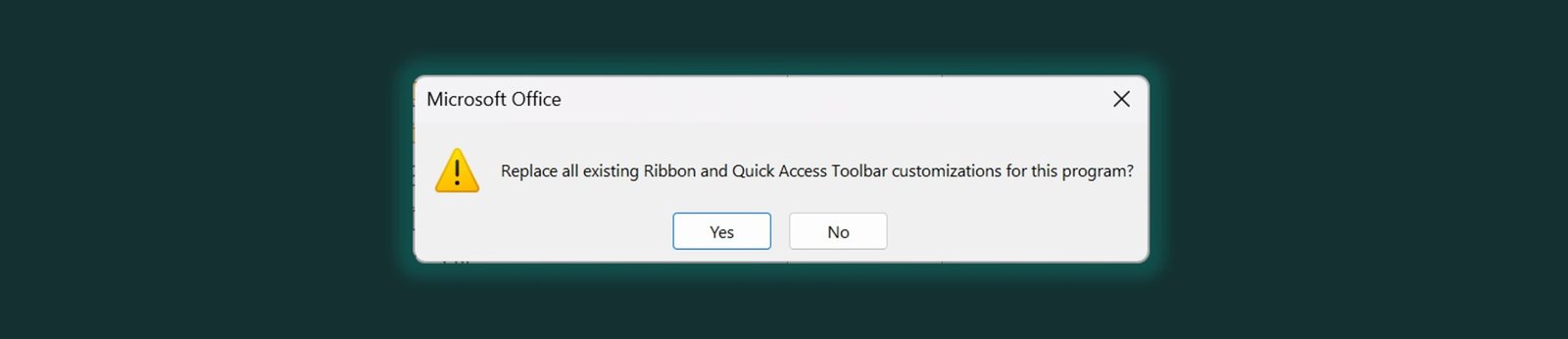
Work faster with your toolbar
After importing, your customized QAT will appear at the top of the PowerPoint banner. By default, it will be placed above the ribbon, but you can adjust its position.
- To move it below the ribbon: Right-click on the QAT and select Show Below the Ribbon.
- To hide action names: Right-click on the QAT and deselect Show Action Names for a cleaner look.
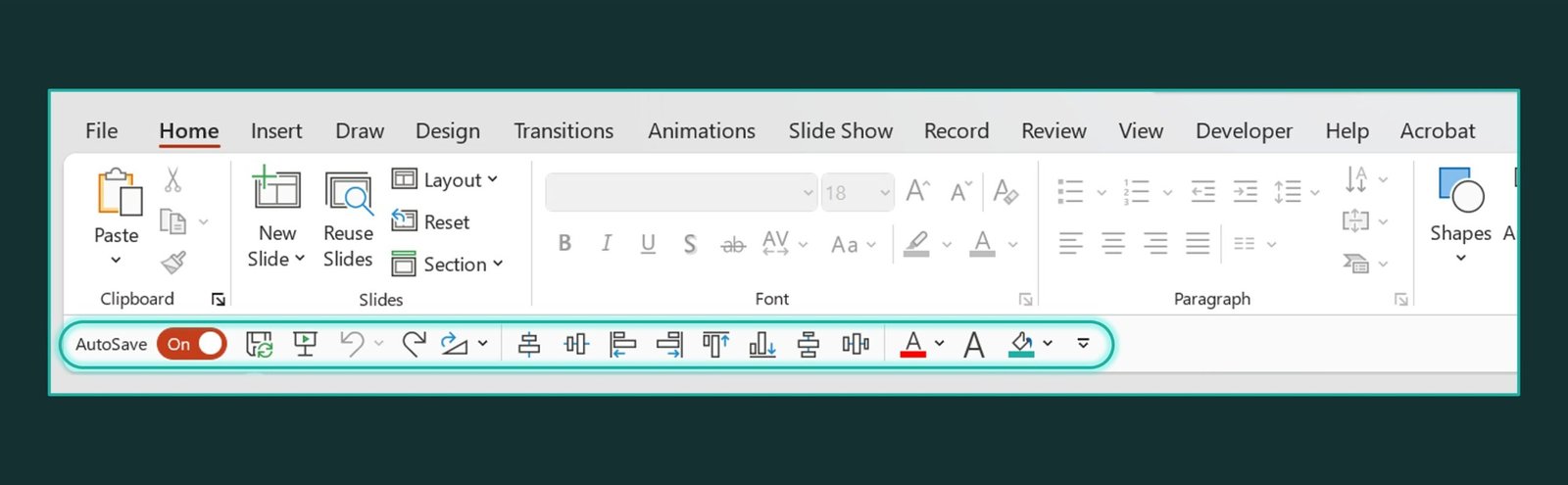
For MacOS
Copy this path > /Users/Username/Library/Containers/com.microsoft.Powerpoint/Data/Library/Preferences
- Go to Finder > Click Go to Folder… > Paste the copied path > REMEMBER to update the username with system name
- Copy the downloaded file and save it to this location
- When asked to replace > click ‘Yes’
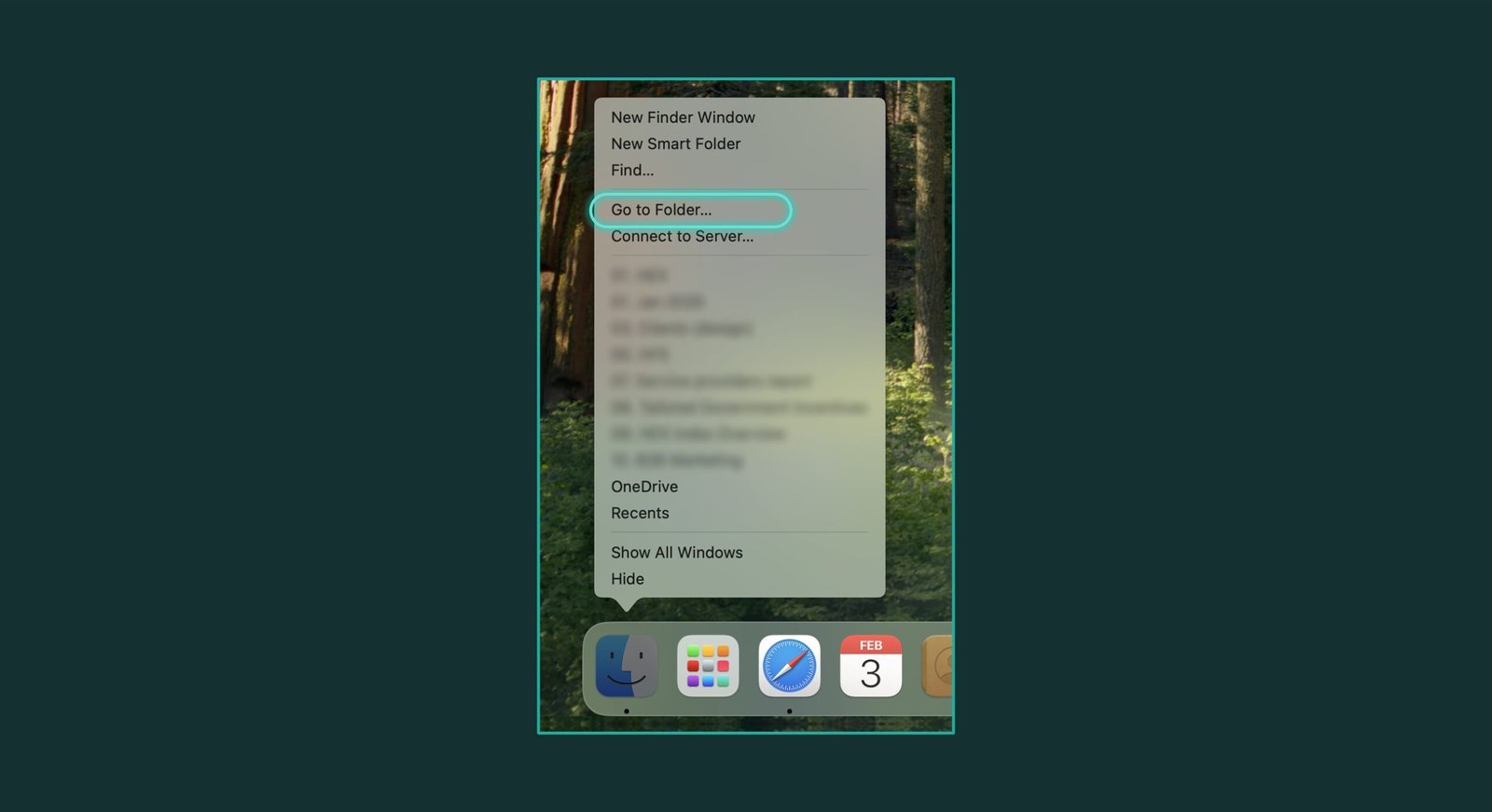
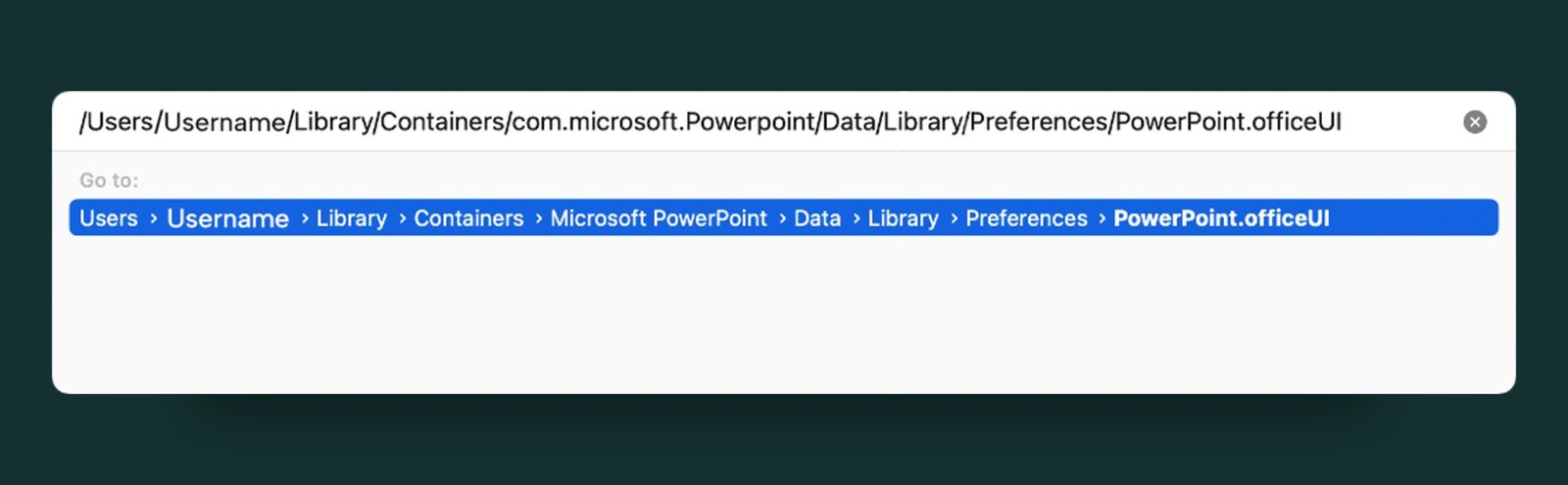
Work Faster
You will see the shortcuts above the ribbon
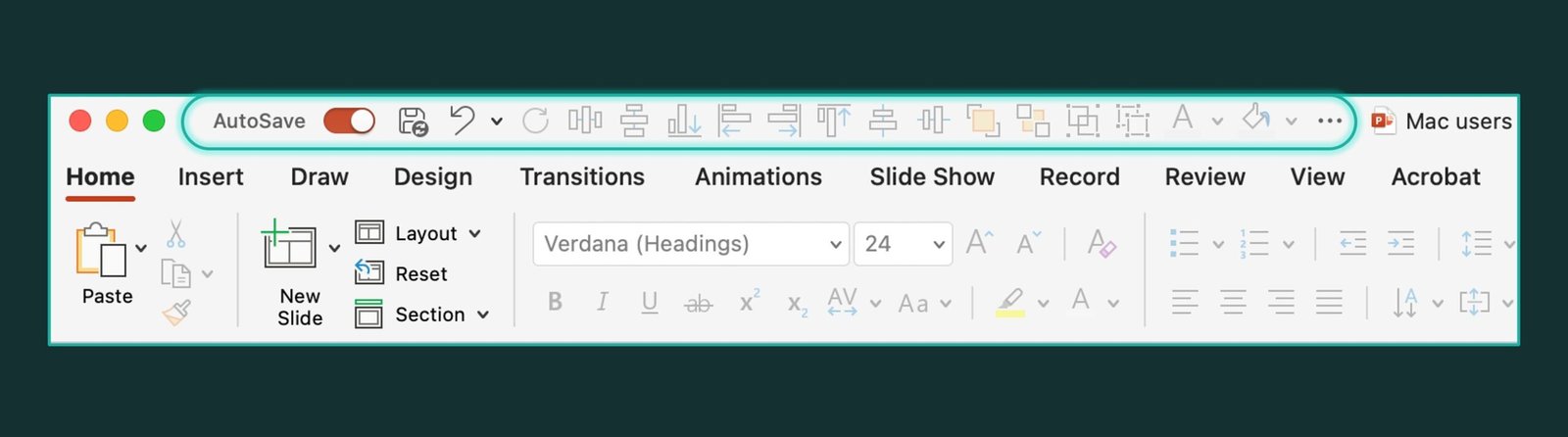
The conclusion: Work smarter not harder
The Quick Access Toolbar (QAT) isn’t just a minor feature, it’s a powerful productivity hack.
By spending just a few minutes customizing it, you can dramatically cut down the time spent navigating PowerPoint, freeing you to focus on crafting powerful and effective presentations.
Ready to work smarter? Download the free QAT file now and customize your setup today.
You may also like
We use storytelling and design to build high impact presentations for leading brands
PowerPoint design
services and outsourcing
Enterprises, analysts, consultants
Investor pitches
and fundraising narrative
Founders, fund managers
Sales presentations, proposals, and collaterals
Sales & marketing teams
PowerPoint template and visual slide bank
Enterprises, advisory & research firms
CXO presentations
and thought leadership
IT-BPO services & consulting firms
Financial, ESG,
and annual reports
Financial services, large enterprises
Training – PowerPoint design and visualization
Sales team, analysts, consultants
Conference and event presentations
Keynote speakers, event managers